Reconciliations
Reconciliations are documents that are managed in the Reconciliation workspace. They can be understood as 'reserves projects' which are used to capture opening and closing balance (volumes of reserves between two data points) and explain changes between the two. When you open the Reconciliation workspace, it shows the hierarchy of existing reconciliations grouped by reporting standard, where the node above contains the opening balance for the node below. Reconciliations are based on reporting standards which define how the base reserve categories, reconciliation reasons and product type are grouped for the purpose of reporting.

If you click (i.e., single click) a reconciliation name, its details will be displayed in a panel to let you view and edit the general information about the selected reconciliation. To start working with a reconciliation, you need to Open it by double-clicking the reconciliation (or by using its context menu). The reconciliation will open in a separate tab, as shown below.
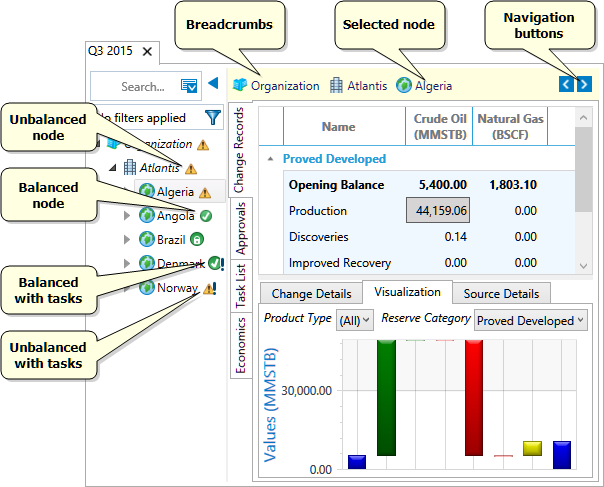
The panel on the left shows hierarchy nodes which were loaded into the current reconciliation. You can use the search function and filters to find items (see Filters). The search works similarly to the search function in the Manage Data workspace (see Find documents in the hierarchy).
Note: If more than 10 matches are found, the search results will contain 10 newest nodes based on the date and time when they were created.
Access to hierarchy nodes can be restricted (see Manage document permissions) so your view of the hierarchy may be different from that of your colleagues.
Next to each hierarchy node there is an icon indicating the status of that node; unbalanced nodes need to be reconciled while balanced nodes either do not require reconciliation or have been reconciled already (see Reconcile data). The figures are automatically rolled up at any level. A node with a pending task will have an exclamation mark on its icon.
Important: A higher-level node takes its values from lower-level nodes in accordance with security permissions. Thus, the numbers and the status of a node will be based only on the numbers and status of its child nodes available to you. You may see a node as balanced while another user with different permissions, and hence access to a different set of nodes, will see it as unbalanced.
The breadcrumbs bar at the top shows where the selected node is located in the hierarchy. Click a node name to go to that level of the hierarchy, or use the navigation buttons to move to the previous or next item.
The right-hand side of the screen is split into tabs:
- Change Records is where, at the individual asset level, figures are entered against reconciliation reasons to explain the difference between opening and closing balances, thus generating change records. This area also contains a chart for visualizing the changes, and the change and source details (see Change records).
- Approvals is used to submit and approve (or reject) changes in reserves volumes (see Approvals).
- Task List is where you can create tasks to keep track of things that need to be done (see Tasks).
- Economics is used to view values stored in the economic variables of a reconciliation (see Economics).
Deactivate reconciliations
A reconciliation that is no longer in use can be deactivated. It will be hidden from the user interface. See Deactivate a reconciliation.
Delete reconciliations
Reconciliations can be deleted if they are no longer required. See Delete a reconciliation.
Deletions are 'soft deletes' which means that the reconciliation is removed from the application but the data remain present in the tenant database. IPS Administrators must configure a cleanup scheduler to remove redundant data at times when users will not be inconvenienced.
Reconciliation permissions
For version 16.5 Update 16 and later: Permission controls can be applied at the reconciliation level. A user must be granted the 'Update' permission to change the node data during a Load Data operation. 'Assign' permission allows the user to change the permission settings. 'Read' permission is always granted to all users and cannot be denied.
Permissions are inherited within a reconciliation hierarchy. Denying 'Update' permission in a higher node will deny the 'Update' permission in all of the lower nodes.
To access the reconciliation permissions dialog, use the Permissions button in the 'Manage Reconcliations' tab on the ribbon, or use the context menu when right-clicking on a reconciliation in the Reconciliation hierarchy explorer.
