Filters
The hierarchy can be filtered to only show nodes you are interested in, for example, unbalanced nodes or nodes of a given reserve category. Filters are set up in the field above the hierarchy. If no filters have been set up, it will show "No filters applied". To activate the filter, click that field and the pop-up panel shown below will be displayed.
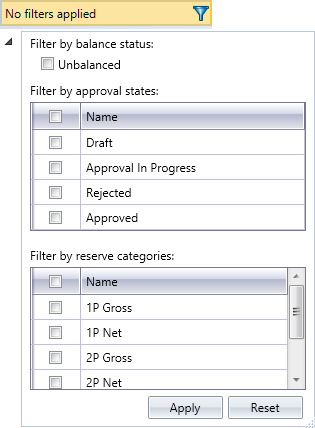
Check the boxes next to items you want to see and click the Apply button; the hierarchy will be refreshed to show items that meet the specified condition. If you filter by reserve category, the change record table will also be update to show only selected categories. Depending on the number of boxes you checked, the filter field will indicate how many filters have been applied, for example, "2 filters applied".
Note that the list in the Filter by approval states section changes depending on the approval stages configured for your company. In this example, there are four states:
- Draft will show nodes which have not yet been submitted for approval.
- Approval in Progress will show nodes which have been submitted for approval and have note passed final approval (in cases when there is more than one approver).
- Rejected will show nodes which have been rejected by any approver.
- Approved will show nodes which have been approved by the final approver and cannot be changed any more.
To remove the filter, click the filter field, press the Reset button and then click Apply.
