Documents
When you double-click a hierarchy node, the associated document opens in the document pane.
Documents are based on templates (see Document templates) that will be tailored to business requirements and so the documents in your version of Planning Space may be different from the examples shown in this manual.
The screenshot below shows a field document called 'Field 1'. The colored box next to the document's name is used to identify the version of the hierarchy from which the document was opened (for more information, see Versions). Document elements can be shown or hidden depending on security permissions so users with different roles may have different views of the same document (for more information, see Document elements). For information about how to enter data and perform other operations with your documents, see Enter data in documents.
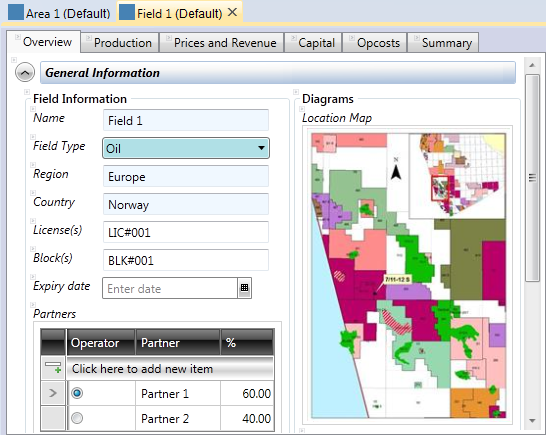
If you move the mouse over the tab with the document's name, a tooltip with the document's location in the hierarchy will be displayed as shown below.
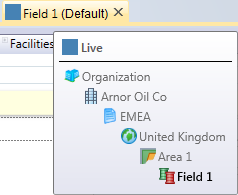
When you open a document, new button tabs will appear on the ribbon: see Document and Workflow.
Documents have scenarios to allow for “what if” analysis. For information on working with scenarios, see Document scenarios.
Dataflow stores the history of changes you make to your documents. You can view the changes and compare different versions (see Revisions, history and comparisons). When you save a document, you will be asked to provide an explanation of the changes you made (see Save a document).
If you try to open a document which has already been opened by another user, the document will be locked. For details, see Locked documents.
