The Navigation Pane
The Navigation pane (located on the left side of the window after opening a portfolio) can be used to access all of the pages in Portfolio.
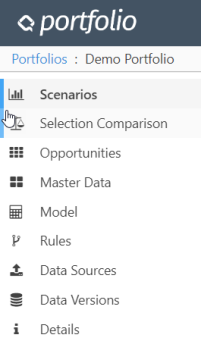
You can expand and collapse the navigation pane by clicking the chevron icon near the bottom of the pane. When collapsed, only the icons associated with each page will be displayed. Below is a brief overview. Refer to the page topics for full descriptions of each.
Scenarios
Use the Scenarios page to create, manage and compare scenarios.
For more information, see The Scenarios Page Overview.
The Active Scenario
From the list of scenarios, one may be activated for focused analysis, modification, optimization and generation of results. The active scenario name is visible in the navigation pane, below the Scenarios tab.
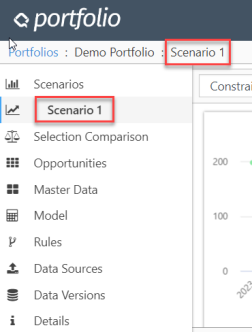
Opportunities
All of the opportunities in your portfolio can be reviewed on the Opportunities page. Opportunity metrics may be viewed and plotted on the graph, including input as well as calculated data.
For more information, see The Opportunities Page Overview.
Master Data
Master Data is the array data in your model that remains constant, but may differ across time periods. All of this data can be reviewed on the Master Data page.
For more information, see The Master Data Page Overview.
Model
You can review all the metrics and attributes that comprise the portfolio model on the Model page. Additionally, you can change the formatting of metric values, and set the data type of your model's attributes.
For more information, see The Model Page Overview.
Rules
On the Rules page, you can review and manage the rules that govern when and how opportunities are selected by the optimizer.
For more information, see The Rules Page Overview.
Data Sources
Import data into Portfolio any of these sources:
- Excel
- Planning Space
- Enersight
- Other Portfolios
For more information, see Data Sources Overview.
Data Versions
Manage multiple versions of input data. Refer to the Data Versions topic for more information.
Details
On the Details page, you can create and manage versions, set portfolio-level settings, and view a summary of the activity in the portfolio.
For more information, see The Details Page Overview.
