Selection Dependencies
See Selection Dependencies for more information.
Use the Selection Dependencies tab to visualize and enable or disable selection dependencies. Select a row of the table to view a visual representation of the dependency. In the example highlighted below (Basin Shale Gas - PROB), we read the selected Dependency as “Basin 1 Shale gas-PROB” must occur, and one year must pass before “Basin 1 Shale gas -PUD” can occur. The second Dependency reads “Basin 1 Pilot Test” must occur any time before (or in the same year as) “Basin 1 Shale gas – PROB”. The Dependencies may be turned on/off with the green slider.
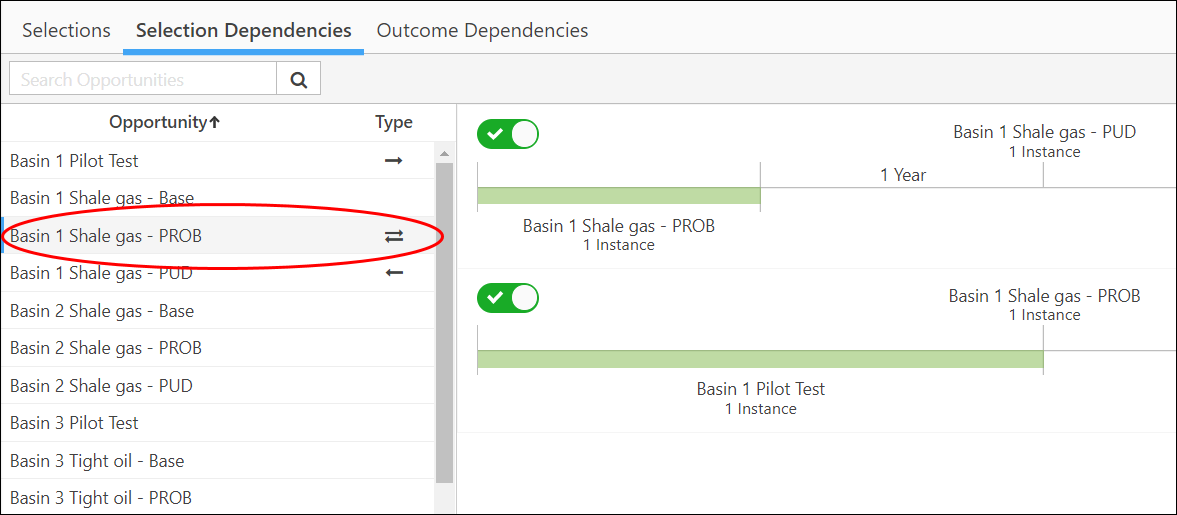
Click image to expand or minimize.
Additional editing of Selection Dependencies must be performed in Excel. Export the Excel sheet with existing rules (or a blank template) for editing using the 3-dot menu at top right.
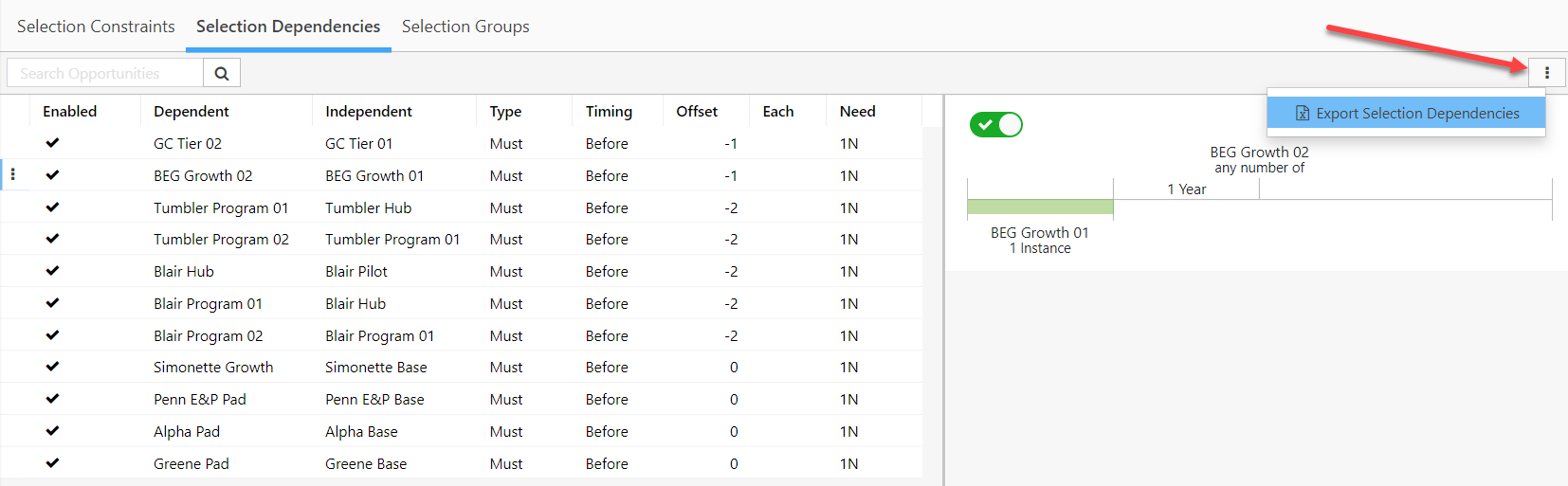
Click image to expand or minimize.
How to define a selection/timing/ratio dependency in Excel:
- Input dependent and independent opportunities.
- Set selection MUST or MUST NOT.
-
Specify timing requirement by setting the offset period (number of periods from the dependent opportunity):
- (-1) means 1 time period before from the dependent opportunity.
- 1 means 1 time period after the dependent opportunity.
- Leave blank for selection without timing.
- Set direction: Before/After/During
-
If required, specify ratio for dependent and independent, specifying N (Instance count) or R (real number selections).
- For example: 1 N , 1.5 R, etc. If there are no ratio constraints leave the cell blank.
The resulting rule could be read as:
For the dependent opportunity to happen, the independent opportunity MUST/MUST NOT happen starting #OFFSET periods BEFORE/AFTER/DURING. For each N instances / R selections of the independent opportunity we could have at most N instances / R selections of the dependent opportunity.
