Version Manager
To open the Version Manager interface, click the
MANAGE DATA  button
(at the top left) and select Version Manager.
button
(at the top left) and select Version Manager.
Note: To manage versions, your must have a user account that is granted the role 'Dataflow/Versions'. If the role is denied, the access button will not be visible.
Note: You will only see versions in the manager for which your user account has 'Read' permission. In addition, your account must also be granted 'Update' permission to modify a version, and 'Delete' permission to delete it.

When the Version Manager is initially opened, it shows a table of versions with the columns 'Name', 'Description' and 'Color'. If you click on a version name in the table then an editor pane for that version opens at the right-hand side.
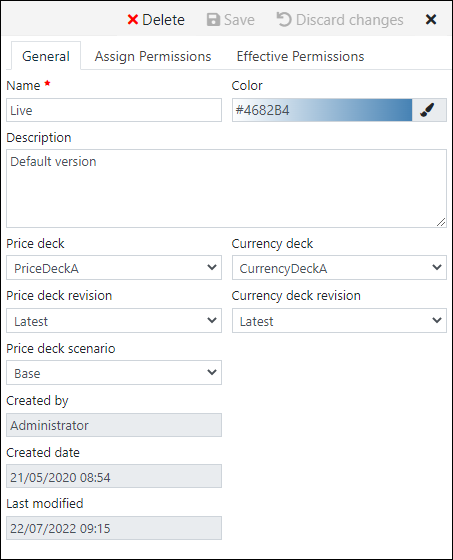
Create a version
To add a new version, click the + New version button at the top.
A Name must be entered.
An initial version display Color is set (red) and this can be modified now or later.
Currency deck: use the selectors to set the currency deck and the revision, based on the global Currency Decks that are available (see Currencies).
Price deck: use the selectors to set the deck, revision, and deck scenario, based on the global Price Decks that are available (see Prices).
Document creation: select None for an empty hierarchy with no loaded documents. Or, select Copy documents from existing Version and then select the version and how documents will be filtered based on revision: either 'Latest', 'By date and time' (i.e. the nearest revision before a specified date and time), or 'By tag'.
Default permissions for a new version are that the creator user account is given 'Full Access' (plus Full Access for Administrators). No other users will be able to use the version unless 'Read' permission is granted.
The version creation process runs as a background process, and it can take several minutes if a copy is being made of a version that contains a lot of data. Status messages will appear in notification alerts, and there will be a record in the Notifications tool; see Notifications.
Version permissions
These permissions control which users can use or manage a version.
Click the Assign Permissions tab to view or edit permissions. Click the Effective Permissions tab to check what are the actual permissions that apply to a user account; since Allow/Deny permissions for a version can be granted to multiple workgroups of which a user account may be a member, and also to the user account by itself, the effective permission will be the summation of all of these for the current user/workgroup configuration of the tenant.
Permissions can be granted to individual user accounts or to workgroups. It is recommended practice to use only workgroup-based permissions and then manage user access using workgroup memberships.
| Permission | Description |
|---|---|
| Assign | User/workgroup can modify existing permissions for users/workgroups, and extend permissions to other users/workgroups. |
| Read | User/workgroup will be allowed to view and use the version in Dataflow. |
| Update | User/workgroup is allowed to edit the version definition (name, description, color, price deck, currency deck). |
| Delete | User/workgroup is allowed to delete the version. |
| Full Access | If all permissions are Allow then 'Full Access' will be set to Allow. If all permissions are Deny then 'Full Access' will be set to deny. |
Delete a version
To delete a version, click its name in the list, and then click the Delete button in the right-hand edit panel. The button will be inactive if you do not have 'Delete' permission for the version.
Deletion is immediate and there is no recovery option.
As a failsafe sanity check, the final step of deletion requires you to type in the exact name of the version in a confirmation dialog.
Export as CSV
Use the Export as CSV button to download versions information to a local CSV file.
