Prices
Note: Access to the Price Management screen requires the role 'Configuration/Prices' (see Roles).
Important: Global price decks cannot be deleted. Decks that are no longer in active use can be renamed and/or moved to folders to be separated from the in-use price decks.
Important: Security permissions can be applied to individual global price decks, and separate permissions can be applied to the price groups within decks. These permissions will control how price deck information can be viewed and used in Dataflow and Economics. See Permissions for price decks and price groups.
Price decks are spreadsheets containing sets of prices that can be applied to individual product streams within a project. One of the main advantages of using price decks over local prices is that price decks allow a company to maintain a corporate price library that is transparent and robust, helping to ensure that projects are evaluated using a consistent and approved pricing policy.
Furthermore, each price deck can contain several different scenarios. When a price deck is created, it uses the default 'Base' scenario and more scenarios can be added as needed (for example, high, low and hurdle price scenarios).
Price Management
The Price Management screen is used to create and edit the global price decks for the Planning Space applications Dataflow and Economics. The decks are shared between the applications, and the management screen can be opened in either application.
To open Price Management, click the Prices  button in the
Home tab on the ribbon.
When this screen opens, a new tab called Price Management is added to the ribbon (see
Price Management). The panel on the left contains the list of existing
global price decks.
When you open a deck, it will be displayed in a separate sub-tab and the Price Deck Home and
Spreadsheet tabs will be added to the ribbon.
button in the
Home tab on the ribbon.
When this screen opens, a new tab called Price Management is added to the ribbon (see
Price Management). The panel on the left contains the list of existing
global price decks.
When you open a deck, it will be displayed in a separate sub-tab and the Price Deck Home and
Spreadsheet tabs will be added to the ribbon.
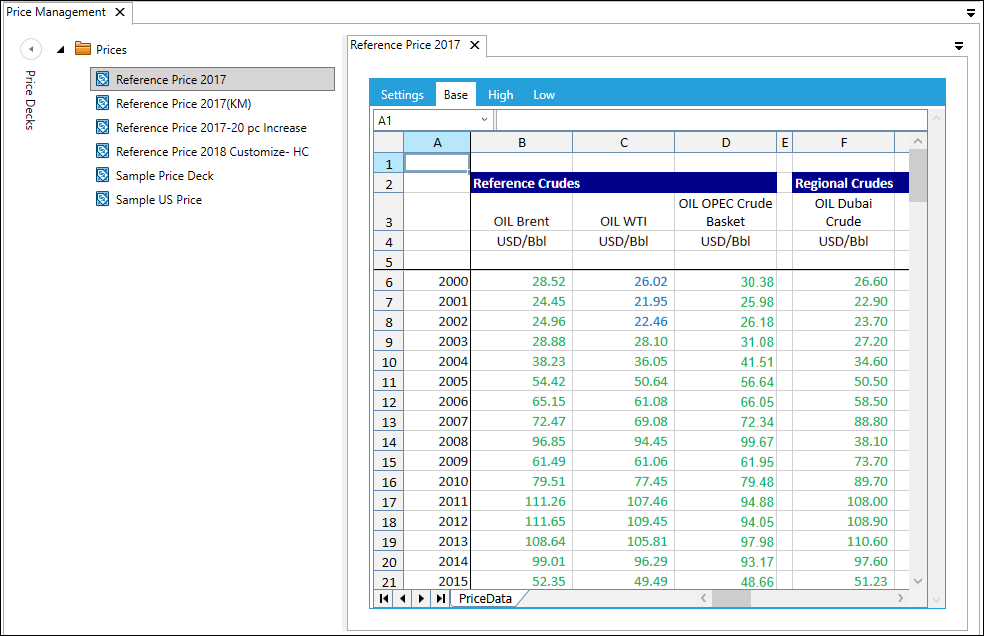
For instructions on how to create a global price deck, see Create a new price deck.
Revisions and Change records
When you save a global price deck, you will be prompted to enter comments in a change record explaining why changes have been made; these comments are then shown in the Price Deck History window (see View history of price deck changes).
Every time you save a deck, a revision is created which stores the previous version of the deck. When a deck is open, you can select a particular revision to view using the dropdown selector in the menu on the ribbon.
Note: Stored revisions can be viewed but not edited. Only the 'Latest' revision can be edited.
Folders
Folders (and nested folders) can be inserted to organize the global price decks. To add a folder, Use the Add button on the ribbon, or select Add > Folder in the right-click context menu.
Decks can be moved individually to different folder locations using the Cut and Paste operations: select one deck and click Cut, then select the destination folder and click Paste.
Security permissions in Price Management
Security permissions can be applied to decks and folders in the Price Decks explorer; see Permissions for price decks and price groups.
Folder permissions are inherited. The permissions of a parent folder will be applied to new child nodes (price deck or folder) that are added to the folder.
To manage permissions, select a deck or folder and click the Permissions button in the Reports tab on the ribbon, or right-click and select Permissions.
Permissions can be specified for users or workgroups.
The permissions changes that you make for a folder can be automatically applied to other nodes, using the Apply changes to selector. The options are:
- This node and all child nodes
- All child nodes
- This node only (default selection)
- This node and all parent nodes
- This node and all child and parent nodes
