Workflows
Planning Space has a workflows function for document management. Workflows are created and edited in the Dataflow Configuration workspace (see Workflows) and you should find that the workflow templates needed for your particular business processes have already been set up.
You can manage workflows for single documents or groups of documents. To do this for a document, open the document and go to the Workflow tab on the ribbon and select an appropriate action (an example is shown in the image below). To manage workflows for multiple documents, use the Workflow Utility tool (see Workflow Utility).
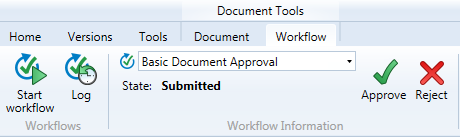
Most workflows include the following stages:
- Initiation: Workflows can be started manually by users or automatically by the Dataflow application. To start a workflow manually,
open the document, click the
Start Workflow button
 in the Workflow tab on the ribbon and select
the required workflow from the list in the pop-up dialog. Workflows that are configured to start automatically will start when you open a
relevant document so long as there are no workflow runs already in progress.
in the Workflow tab on the ribbon and select
the required workflow from the list in the pop-up dialog. Workflows that are configured to start automatically will start when you open a
relevant document so long as there are no workflow runs already in progress. - Progress: Depending on your job role and the workflow process, you may need to submit, review or approve documents. When this is necessary, additional buttons will appear in the Workflow tab on the ribbon, as shown below. If a document is part of several workflows, select one from the list and the buttons will adjust accordingly. The State field shows the current state of the document in the selected workflow. Note that all active workflows for a document are listed at the top of the document tab when you open it.
- Completion or Termination: Once the workflow passes into its final state, the workflow is completed. Depending on how it is configured, a completed workflow may be restarted if required; this will start a new workflow 'run'. Only one run of a workflow can be active at any time. Termination will stop the current run of the workflow which then can be started again (manually or automatically). To complete a workflow, use the buttons in the Workflow tab on the ribbon; to terminate a workflow, use the Workflow Utility.
To see the workflow log, click the
Log button  in either the Workflow or the Workflow Utility tab on the ribbon.
in either the Workflow or the Workflow Utility tab on the ribbon.
