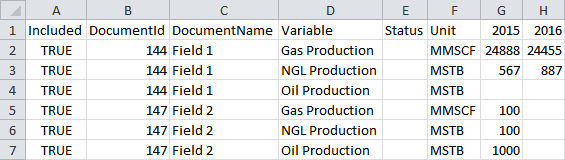Import from clipboard
You can use the Data Utility to import data from the clipboard into Dataflow. By this means you can import data from other applications such as Excel and update data values in Dataflow documents:
- Make sure you have opened the tool at the correct hierarchy level and that you have selected the correct preset (see Data Utility presets).
- Click the Load button
 on the ribbon to retrieve data from documents. The Periodic and Scalar tabs will be filled with the current data values. If there are any issues such as a document being opened by another user, a warning will be displayed in the Status column, as shown in the example below. Hover the mouse over the warning icon to see the explanation.
on the ribbon to retrieve data from documents. The Periodic and Scalar tabs will be filled with the current data values. If there are any issues such as a document being opened by another user, a warning will be displayed in the Status column, as shown in the example below. Hover the mouse over the warning icon to see the explanation. - Select the Periodic or Scalar tab to choose which data values you want to update.
- In Excel (for example) open the file which contains the values you want to import, select the values and Copy the values into the clipboard. For the import function to work, the first row of data must contain the same column names as for the data that is loaded in the Data Utility.
- In Dataflow, click the Import button
 on the ribbon, or click the arrow next to Import and select From Clipboard.
on the ribbon, or click the arrow next to Import and select From Clipboard. - To save the changes to the data values, click the Submit button
 on the ribbon.
You will be asked to enter information for a change record. For more information about the update process, see Load and edit values.
on the ribbon.
You will be asked to enter information for a change record. For more information about the update process, see Load and edit values.
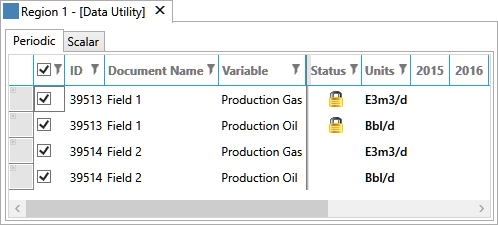
Note: The Data Utility cannot be used to update variables which are defined by expressions within documents or that consist of other items. If you try to update them, you will get an error message.