Scenarios
The Scenarios section is used to manage working interest partners, and project and price scenarios.
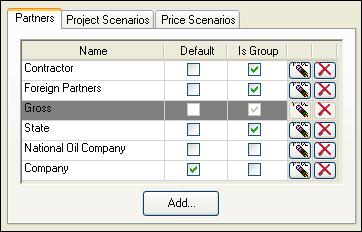
The Partners tab contains the list of working interest partners that exist in the system, and allows you to manage them. Fields and icons are explained in the table below.
| Field or icon | Description |
|---|---|
| Name | Name of the partner or group of partners. The maximum length is 50 characters. Names must begin with an alphabetical or numerical character and cannot contain = \ ; : * <> / @ ? | “ +. |
| Default | Check this box if the partner should be used by default when a project is created. Only one item can be set as default. |
| Is Group | Check this box if a partner is a group of companies. |

|
Renames the selected partner. |

|
Deletes the selected partner. |

|
Adds a new partner. |
The Project Scenarios tab contains the list of project scenarios that exist in the system (for example, Base or Dry Hole), and allows you to manage them. Fields and icons are explained in the table below.
| Field or icon | Description |
|---|---|
| Name | Name of the project scenario. The maximum length is 50 characters. Names must begin with an alphabetical or numerical character and cannot contain = \ ; : * <> / @ ? | “ +. |
| Default | Check this box if this scenario should be selected by default. Only one item can be set as default. |
| Failure | Check this box to mark this scenario as a failure. You can mark as many items as required. This option is used when data are exported for analysis in PalantirPLAN. |
| Fallback Scenario 1 | Default scenario to be used for weighting if the selected scenario does not exist. |
| Fallback Scenario 2 | Scenario to be used for weighting if the selected scenario and the fallback 1 scenario do not exist. |

|
Renames the selected scenario. |

|
Deletes the selected scenario. |

|
Adds a new scenario. |
The Price Scenarios tab contains the list of price scenarios that exist in the system (for example, High or Low), and allows you to manage them. Fields and icons are explained in the table below.
| Field or icon | Description |
|---|---|
| Name | Name of the price scenario. |
| Default | Check this box if the price scenario should be selected by default. Only one item can be set as default. |

|
Copies the selected scenario. |

|
Renames the selected scenario. |

|
Deletes the selected scenario. |

|
Opens a window where you can set access rules for the selected scenario (see Item Permissions). |

|
Adds a new scenario. |