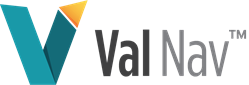ENI Value Navigator EXE Config
The Eni.ValueNavigator.exe.config file contains configuration settings for the main application.
The log file output from these settings is valnav.log.
<configSections>
This section configures application libraries and should not be edited.
<loggingConfiguration>
This section configures options for how log files are generated. There are some configurable sub-keys depending on Windows AppData folder locations and the required level of logging.
<listeners> <add fileName>
The default setting for the Value Navigator application log file is the user’s AppData\Local folder:
fileName="%LOCALAPPDATA%\Energy Navigator\Value Navigator\18.1\valnav.log"
This should not be changed, although it may be necessary in some circumstances, to have the log file written to another location.
Modify the location in “x”.
<logFilters> <categoryFilters>
This section allows users to control the content of the log file. The default settings are optimized to balance detail in application events with logging performance.
The default settings for valnav.log are:
<add name="Default" /><add name="Message" />
There are three additional event categories that can be added to the log file and are commented out of the configuration by default.
Performance – adds log entries for every application event, e.g., refresh hierarchy selection, refresh declines tab.
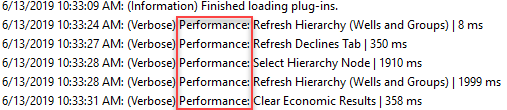
SQL Performance – adds a log entry for every SQL call to the project database.
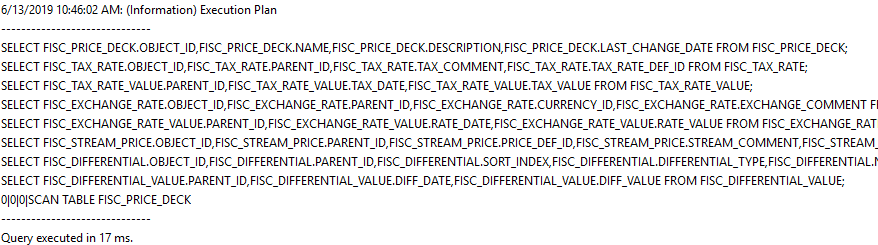
Persistence Performance – adds log entries for every result row written to the database.

If any of these options need enabled, uncomment them in the configuration. E.g.,:
<add name="Default" /><add name="Message" /><add name = “Performance”/>
<categorySources> <add switchValue =
Each logging category (i.e., <categoryFilters>) can be modified for the level of output. The switch value determines the logging output for a given category.
Switch values used in the Value Navigator configuration are:
- Information – This is the default setting for the “Default” category. This logs generally useful events (service start/stop, configuration, etc.)
- Verbose – Information that is diagnostically helpful to debug errors (IT, sysadmins, etc.).
- All – logs all events
To change the level of logging in any one category edit the text following <add switchValue>.
For example:
A category filter must be active for the switchValue to have any effect.
<appSettings>
Application settings keys configure the behavior of Value Navigator on startup and for operations. There are some configurable elements in this section depending on requirements.
License Keys
On start-up, Value Navigator looks for a license key on the local machine. If this is not found, such as a user opening Value Navigator on a PC for the first time, a pop-up request for a key is displayed. The user must have a valid key to enter at this point for the application to launch. When a valid key has been entered once, it is stored in the system and the application launches normally thereafter.
It may be necessary for administrators to store the license key in the configuration, where it is entered automatically when required by the application.
In this case, enter the Value Navigator licence key in:
SQL Server Query Performance
In some cases, users may experience a significant time lag at the beginning of an operation that requires Value Navigator to find entities that require calculations (‘delta checking’). This manifests as a long delay in progress bars that display the message ‘Determining entities to calculate’.
There is a key in this section that allows administrators to force SQL Server to force hash joins with a query hint. By default, this option is commented out of the configuration.
Remove the commenting to enable this option. The hash join hint is only added to the queries associated with delta checking, and may help with client databases that contain complex fiscal regime results.
Turn Economics Service On/Off
Economic calculations run in a separate service process by default. This service takes advantage of workstation processors to thread the calculation components. The service can be disabled, forcing the calculations entirely within Value Navigator.
This should not be changed, although it may be necessary in some circumstances to disable the service for debugging.
Change the key value to “false”
When the service is disabled, valnav.log will be the only updated log file.
Multi-threaded Economic Calculations
By default, Value Navigator uses multi-threaded calculations when the environment permits, i.e. in platform-based database servers (SQL Server, Oracle). This allows Value Navigator to calculate and persist results in separate threads allowing for faster calculation performance. This is not possible in file-based databases (.vndb files).
The economic calculation is set to ‘Auto’ by default, allowing Value Navigator to determine thread allocations on startup depending on the number of processors on the host PC.
Normally the ‘Auto’ setting is adequate, however if economic calculations appear slow, switching the threading to ‘Manual’ may make a difference.
To enable Manual Economic Calculation Configuration:
- Determine what threading configuration is used with ‘Auto’ enabled.
- Enable Verbose logging for the Default” category in the economics service configuration file. This process is described under the Eni.ValueNavigator.Economics.Service.Host.exe.config section.
- Launch Value Navigator. This initiates configurations and writes data to the log files.
- Close Value Navigator. The required information in the log file.
- Open the valnavService.log file in the AppData folder with a text editor. The thread configuration will be listed after the economic service is loaded. The number of available processors is indicated in the calculation thread counts, normally 7 in an 8 core PC:
- Disable verbose logging in the economics service configuration file. Set the switchValue back to “Information”.
- Modify the economic service type from “Auto’ to ‘Manual’:
- Use the information gathered from step 1 to inform decisions for thread allocation. Increase the persistence threads to avoid bottlenecks in the process such as writing large or complex results sets to the database.
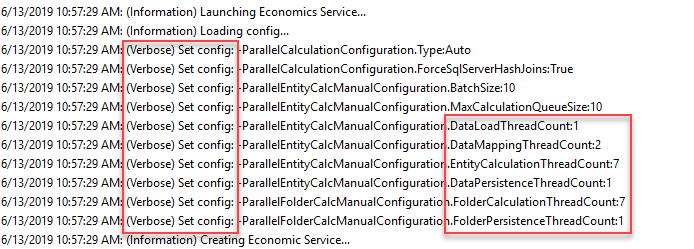
Change to
The BatchSize and MaxCalculationQueueSize can also be adjusted.
Roaming User Profiles
By default, Value Navigator uses the Windows "%LOCALAPPDATA%\Energy Navigator\Value Navigator\18.1\ folder to store application data files and the application and economics service log files.
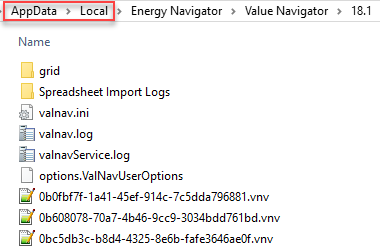
In some cases, it may be preferable to have the application data written to a Roaming profile instead of Local. This allows users to log in from different PC’s and retain their application and user settings files, and their Data View grid templates.
The application configuration file (valnav.ini), stores last used settings per user in the application such as window location/size, display units, report lists, etc.
Modify this key to ‘true’ from the default of ‘false’ to store valnav.ini and Data View grid template files in a Roaming profile.
The application user options file (options.ValNavUserOptions), stores settings per user as specified in Tools > Options > User Options
Modify this key to ‘true’ from the default of ‘false’ to store options.ValNavUserOptions and Data View grid template files in a Roaming profile.
Data View grid template files are written to Roaming if either of these keys are ‘true’.
Command Timeout
By default, there is a setting to force a command timeout if there is no response from the system. This can be modified to remove the timeout:
<add key="sql_command_timeout" value="600" />
Modify this key to “0” to remove the timeout.
Corporate Options Files
In a large corporate deployment, business rules may be necessary to point to corporate settings files.
Remove the commenting to enable this option. The file path and options files must exist and be accessible.