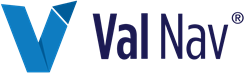ARIES Import and Export
To import and export ARIES data, you need to install the Access Database Engine. See Install Access Database Engine.
About ARIES Tools
The tools are targeted to Aries data on US entities. Canadian specific data may not convert as expected (i.e. royalty interest details, Canadian capital expense costs (CEE, CDE etc.).
Export to ARIES
To export to ARIES
- Rest at the hierarchy level that corresponds to the entities to be exported from Value Navigator.
- Open the Aries Export tool from File > Export > ARIES Project…
- Enter a location and file name in the Export To field.
The Selection and Entity Count is updated with the entities found in the Value Navigator database.
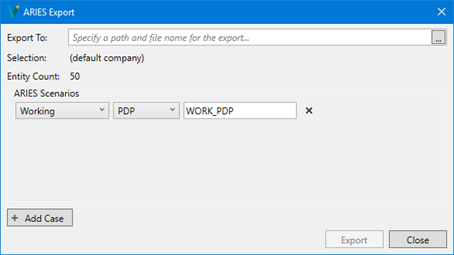
Click image to expand or minimize.
ARIES Scenarios
We export an ARIES ‘case’ per the scenario(s) configured in this area. The scenarios are based on Plan/ResCat pairs, which define which Value Navigator inputs are exported.
In Value Navigator you can have inputs on PDP and TP (PUD) and on a higher level economics run, if TP doesn’t exist, we fall back to PDP. This considers the whole entity, not data area by data area. So in a folder with mixed entities you get the correct answer at the TP level by adding the PDP wells in where needed.
In Aries, qualifiers in scenarios are entered in priority order, and they can be selected area by area, but they don’t ‘fall back’ in the same way. This lets you run the PDP costs with TP forecast, but it doesn’t let you insert inputs where some are missing. We couldn’t reconcile these differences using Aries qualifiers alone so we tried a different approach.
When you export the TP ResCat in Value Navigator, we resolve all ResCat inputs to the TP level and write out the resolved set to Aries. Then we create the TP scenario in Aries, which is only intended to tell you what ResCat level the scenario represents (i.e. there is no priority qualifier behaviour). When you select the TP scenario you are seeing all Value Navigator inputs resolved such that you get the same answer as what is calculated in Value Navigator.
For example:
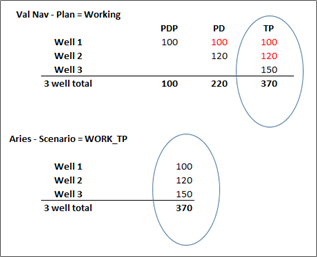
Click image to expand or minimize.
This logic is extended to all Value Navigator plans, so if you have a child ‘Budget’ plan, the inputs are resolved up the plan chain. So for example, exporting Working/TP and Budget/TP will get you 2 scenarios in Aries, each of which will give you the same total resolved result that Value Navigator would.
1. Select Plan and Res Cat combination for the export. Use ‘+ Add Case’ to add additional pairs. The text of the pair defaults to PLAN_RESCAT but this can be modified by the user.
2. Select Export to complete the process.
An Aries compatible database (Microsoft Access .mdb) is created in the location specified in Step 3. The database will contain a single DBSKEY = ValNavExport
Import from ARIES
To initiate an import of Aries cases to Value Navigator
- Open ValNav and create a new, empty project, or connect to an existing project.
- Launch the Aries import from File > Import > ARIES Project…
- Specify a path and filename in the ‘ARIES file:’ field. The file must be a valid ARIES Microsoft Access .mdb or .accdb database. The selected ARIES database must only contain a single DBS key.
- Select the ARIES Scenario to import. The list is loaded from the selected database file.
- Select the ValNav Target plan.
- Modify ARIES to ValNav field mappings for Reserves Categories, Well Information and/or Production History if required.
- Choose a field from AC_PROPERTY that can be mapped to ResCats in Value Navigator. The field will be added to Value Navigator Custom Fields for later reference.
- Other Aries fields can be mapped to ValNav Custom Fields. The custom field will be created and populated on import with the name ARIES_[Field].
- Select Import to complete the operation.
ARIES scenario qualifiers will be read and used in priority order in the import.
The Aries field specified as the ValNav Well Name is used to construct the UWI in ValNav. If there are duplicates in Aries, ValNav appends the Aries PROPNUM to construct a unique identifier.
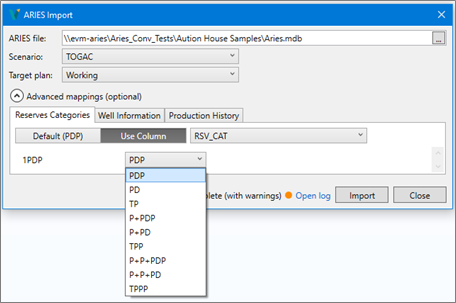
Click image to expand or minimize.
Using the Results
Export
Create a data connection to the new file and open in Aries.
The scenarios configured in Step 4 above will be available in the Scenario dropdown in the Explorer. Each scenario contains a single qualifier of the same name.
Miscellaneous (AC_ECONOMIC Section 2) & Input Settings
Keywords
LOSS - this is the 'Apply Economic Limit' flag on the Economics General tab. 'Apply Economic Limit' flag and Economic Limit Calculation type from Economics section of project options are defined as a LOSS keyword in Input Settings, Common Lines.
BTU - this keyword is used to modify the GAS phase prices that are scheduled in a case based on the heating value of the gas. We use this keyword to export energy content specified on the Declines | Data |Plant tab. Value Navigator allows a constant (Default) value and also a date array for Energy Content. Only default energy content overrides are exported.
SHRINK - this keyword is used to convert produced wet gas into dry sales gas. We use it to export total gas loss. Just like with energy content, we export the default total gas loss value if it has an override. Note that the decimal value that follows the SHRINK keyword is a decimal factor of dry gas remaining after plant processing (1.00 - total gas loss).
MAJOR - this is the major phase of a case. In ARIES phase names can only be 3 characters and are defined in the Eco Streams dialog box (i.e. can be found in ECOSTREAM table). To be consistent with the three built-in product lists in Value Navigator, we've set up three phase names in the Aries empty database: oil, gas and cnd.
LIFE - this keyword sets a maximum producing life, based on time, for the calculations in a case. This feature provides a hard cutoff – no production will be scheduled beyond this life. This keyword is used to export the Maximum economic life parameter from the Economics section of Project Settings.
PW – These lines are used to store the NPV3 and Discount rates found in the Economics section of Project Settings.
XINVWT – This keyword is used to apply the Chance of Success from the Economics | General tab. It risks production and operating expenses.
Production & Forecasts (AC_ECONOMIC Section 4)
- Production history for the selected entities is exported to AC_PRODUCT
- Complete production forecasts are exported to AC_PRODUCT_FORECAST_[scenario] tables as date series volumes. There will be a table per scenario.
- Decline expressions are written out in AC_ECONOMIC
The general format for section 4 of AC_ECONOMIC is as follows:
| AC_ECONOMIC | |||||
|---|---|---|---|---|---|
| PROPNUM | SECTION | SEQUENCE | QUALIFIER | KEYWORD | EXPRESSION |
| W0002 | 4 | 1 | WORK_TP | CUMS | 24.015 87.751 |
| W0002 | 4 | 2 | WORK_TP | *START | 9/2016 |
| W0002 | 4 | 3 | WORK_TP | *OIL | 2.29825347 X B/D 6.053684 EXP HAR 7.282108 |
| W0002 | 4 | 4 | WORK_TP | *" | X 1 B/D X YR EXP 6.240547 |
| W0002 | 4 | 5 | WORK_TP | START | 9/2016 |
| W0002 | 4 | 6 | WORK_TP | LOAD | MF1.OIL OIL 9/2016 1/2021 # |
| W0002 | 4 | 7 | WORK_TP | LOAD | MF1.OIL OIL 1/2021 8/2029 #/Y |
| W0002 | 4 | 8 | WORK_TP | START | 9/2016 |
| W0002 | 4 | 9 | WORK_TP | LOAD | MF1.WATER WTR 9/2016 1/2021 # |
| W0002 | 4 | 10 | WORK_TP | LOAD | MF1.WATER WTR 1/2021 8/2029 #/Y |
| W0002 | 4 | 11 | WORK_TP | START | 9/2016 |
| W0002 | 4 | 12 | WORK_TP | GAS/OIL | 6.6686098 X M/B TO LIFE LOG TIME |
| W0002 | 4 | 13 | WORK_TP | *START | 9/2016 |
| W0002 | 4 | 14 | WORK_TP | *CUR/OIL | 0.9823 FRAC TO LIFE |
CUMS is used to specify cumulative oil and gas volume to the start of the forecast
START is the decline start date in Value Navigator
OIL and “ (continuation) are the oil decline Arp’s segment expressions. These will be commented out (*) and a LOAD MF1.product… line used instead based on the following rules:
- A 1+WOR decline: this affects oil volumes and can’t be solved in Aries
- A O+W decline: this affects volumes and can’t be solved in Aries
- When there is both Max Rate and on-time on the Value Navigator case. We use CUR/xxx for both of these inputs so when both are present we have to load the forecast instead.
- When there is a Max Rate on the decline in Value Navigator that is less than the Qi. In this case the decline would not be used in Value Navigator so we comment it out in Aries and load a flat series equal to the Max Rate.
- Ratio decline (e.g. GOR) where Qi and Qf are user entered, Gas will be inactive because Aries does not support Arps on ratio declines.
- A manual value in the Wellhead tab cannot be solved for in a formula
LOAD MF#.product… points to the complete, resolved, forecast series in the AC_PRODUCT_FORECAST_[scenario] tables.
In the example above, Oil is commented out because of a 1+WOR decline in Value Navigator.
In the example above, CUR/OIL refers to on-time in the Value Navigator forecast.
Prices (AC_ECONOMIC Section 5)
We are exporting the active Value Navigator price deck to a sidefile in Aries. Prices for Oil, Gas, Cond, NGL, and Sulphur are exported as resolved price streams including differentials, inflation, and escalation.
We are not exporting price overrides at the well level.
Prices are exported starting from the Value Navigator Economic Calculation Start Date in the Economics section of Project Settings.
Differentials added at the well level in Value Navigator are exported as price adjustments in AC_ECONOMIC:
- PRI/OIL xxx
- PAJ/OIL xxx
In the event there are multiple differentials at the Value Navigator well level we create references to the product. For example:
| AC_ECONOMIC | |||||
|---|---|---|---|---|---|
| PROPNUM | SECTION | SEQUENCE | QUALIFIER | KEYWORD | EXPRESSION |
| W000001 | 5 | 1 | WORK_PDP | START | 1/2016 |
| W000001 | 5 | 2 | WORK_PDP | SIDEFILE | BASE_PRICE_SET |
| W000001 | 5 | 3 | WORK_PDP | START | 1/2014 |
| W000001 | 5 | 4 | WORK_PDP | S/195 | -7 X FRAC TO LIFE PLUS 195 |
| W000001 | 5 | 5 | WORK_PDP | START | 1/2014 |
| W000001 | 5 | 6 | WORK_PDP | S/195 | 0.982 X FRAC TO LIFE MUL 195 |
| W000002 | 5 | 1 | WORK_PDP | START | 1/2016 |
| W000002 | 5 | 2 | WORK_PDP | SIDEFILE | BASE_PRICE_SET |
| W000002 | 5 | 3 | WORK_PDP | START | 1/2016 |
| W000002 | 5 | 4 | WORK_PDP | PAJ/OIL | 0.985 X FRAC TO LIFE PC 0 |
In the above example well W000002 has 1 differential in Value Navigator so it converts to PAJ/OIL.
- Expenses (AC_ECONOMIC Section 6)
- Ownership (AC_ECONOMIC Section 7)
- Investments (AC_ECONOMIC Section 8)
- Overlays (AC_ECONOMIC Section 9)
Import
The Aries import creates new entities in the current Value Navigator project. There is a new entity for every Aries case found in the file.
Users can validate inputs using Data Views grids.
We are importing entity level data from Aries AC_ECONOMIC and a limited number of other tables. Global level Aries inputs such as prices and escalation schemes are converted as much as possible to the entity level in Value Navigator. This means we currently handle only PC and its variants.
Configuring ownership details in Aries is complex and not consistent between databases. We try to handle as many keywords and ownership combinations as we found in sample data and documentation, but resulting Value Navigator Interests may not always be an exact conversion.
We are importing a limited number of fields to be imported as Project Options from the Aries table AC_SETUPDATA. This table can also be used to store sidefile type data which we are not using in imports.
We are not reading the Aries ECOSTRM table, which includes arithmetic expressions (i.e. PLUS and MUL in AC_ECONOMICS).
Capital costs in Aries (Investments) are imported as custom costs in Value Navigator. Operating costs in Aries have been mapped to corresponding operating costs in Value Navigator.
Capital costs in Aries are imported as Success costs in Value Navigator in order to emulate risk in Aries. When risk is imported as the Chance of Success, the net value of capital calculates as expected. If there is no risk, then the capital is not affected.
Severance is handled through the tax rate defined on the Value Navigator regime as per the price deck.
Aries supports linear calculations for ratios whereas Value Navigator only supports Arp’s and other decline equations. When we convert a non-constant Aries ratio, we convert the ratio values to override values per time step to preserve product volume results.
Constant NGL/Gas ratios are used as the default NGL ratio in the Plant tab in Aries. When the Aries NGL/Gas ratio is not constant the last value will be used as the default.