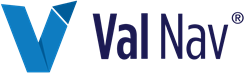Batch Manager Overview
You can create report batches that consist of wells, folders, plans and reserves categories. This enables you to generate entity-level and folder-level reports at the same time, in several reserves categories and plans. If you run several batches simultaneously and select Consolidate Results, the batch results are added together. Batch Manager can also be used to create scenarios that allow the application of factors to the existing entity properties.
Entities and folders can be selected in the Batch Manager independently of entities or folders selected in the Entity Explorer. If you apply a filter to the project, the filter also applies to the entities visible in the Batch Manager.
Reports in Batch Manager are produced only for entities/folders that have been selected with a check mark. Selecting an entity will produce a report for that entity. Selecting a folder will produce a report for the folder level. The folder level report will run the economics on all wells in the folder that are visible in the Entities to report list in Batch Manager, but will display only a summary report at the selected folder level. To exclude wells from a folder level report in Batch Manager, apply a filter to the project before opening Batch Manager.
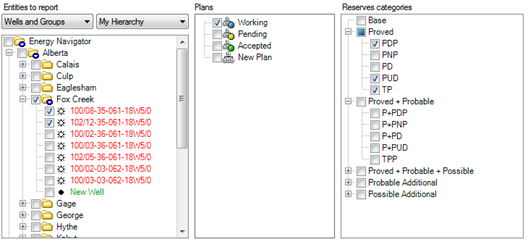
Click image to expand or minimize.
Once you have run a batch, you can select reports or create customized report lists and use them with your batches. Use caution when using Batch Manager - output tables can fill up quickly!
Reserves Categories in Batch Manager
In addition to the nine categories for which production forecast and economic parameters can be entered, the economic value of other reserves categories can be determined.
- Wedge results for PNP, PUD, P+PNP, P+PUD, P+P+PNP and P+P+PUD
- Probable Additional value Additional value from the Proved case
- Possible Additional value Additional value from the Proved + Probable case
Calculation Options
The Batch Manager can be used to run economics, creating economic cases appropriately without creating the reports, or to generate reports from existing or new economic results.
Recalculation mode:
- Do not calculate (use existing results)
- Calculate if necessary (default)
- Force recalculation
After Calculation:
- Do not show reports
- Show print preview (default)
- Print selected reports