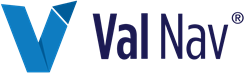Create a Ring Fence Entity
You can create a ring fence entity (RFE) from selected entities or you can create an empty ring fence and add entities to it.
To create an RFE from a selection of entities
- In the Entity explorer, select the entities you want to include in the RFE.
- Right-click the selected entities, point to Create As, and select Ring Fence.
- In the Create Ring Fence dialog box, enter the Entity Properties and Custom Fields, if required.
- Select the Fiscal Regime you want the RFE to use.
- For ring fences with wells that are eligible for the Emerging Resources Program in Alberta, select Emerging Resources Program in the Calculation list.
- Click OK.
- On the Ring Fence tab, select one of the two Child results options:
- Honour Economic Limit on child wells
- Ignore Economic Limit on child wells
- Select or deselect Apply termination date to children.
Also see Create Fiscal Regimes Overview
To create an empty RFE and add entities to it
- From the Entity menu, point to Create and select Empty Ring Fence.
- In the Create Ring Fence dialog box, enter the Entity Properties and Custom Fields, if required.
- Select the fiscal regime you want the RFE to use.
- Click OK.
- In the Explorer, select the entities you want to add to the RFE.
- Right-click the selected entities, point to Add to, and select Ring Fence.
- The Add to Entity dialog box, select the RFE to which you are adding the selected entities.
- Click OK.
- On the Ring Fence tab, select one of the two Child results options:
- Honour Economic Limit on child wells
- Ignore Economic Limit on child wells
- Select or deselect Apply termination date to children.