Use the Security by Object page to manage security settings on a by-function basis.
A minimal amount of security privileges need to be assigned to make the application function properly and allow users access to the essential parts of it. Users are strongly encouraged to consult Quorum when configuring the Security by Object page.
How to Access the Security by Object Page
- Select Security from the Navigation Toolbar.
- Click on the Privileges tab, and then the Security by Object page.
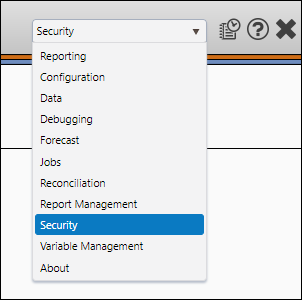
Set up Permissions
You can control who has access to various parts of Reserves using this page. To do so, follow these steps:
- Select the Object Type, the Context, and the Object to edit from the three drop-down menus near the top of the Display pane.
- Click the Edit button. The security fields open.
- Use the Groups, Users, and Disabled Roles tabs to modify permissions for users belonging to certain roles, certain roles specifically, or disabled users, respectively.
- For each role, set the security. You can use the Grant, Deny, and Clear buttons to save some time. The entire row will be populated with the description. A red triangle will appear in each cell that has been modified, and not yet saved.
- Double-click on individual cells to change a specific permission.
- Click the Save button to save your work.
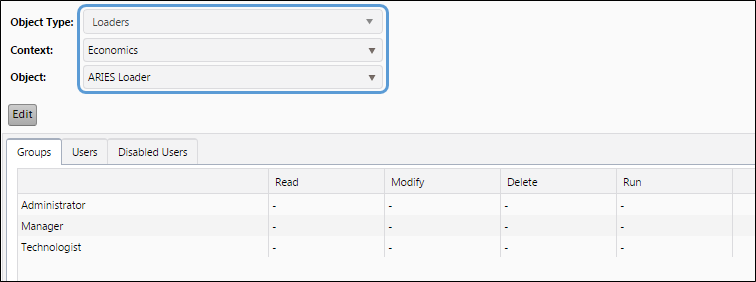
Click image to expand or minimize.
Depending on the object type you select, the context option may or may not be available. Additionally, different permissions will be available for different objects.
The typical security is set at <Default Rights>.
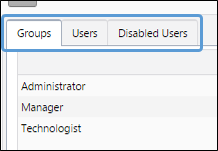
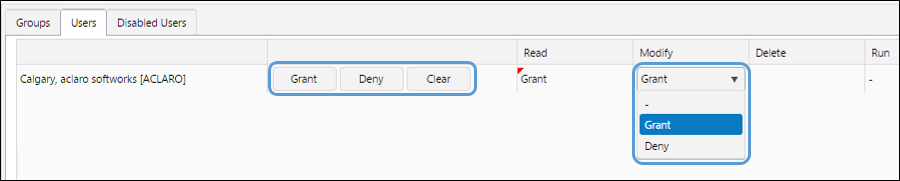
Click image to expand or minimize.
The '-' (dash) implies a passive Deny state. If a user is granted rights in another role, then this Deny state is overruled. However, if a user has a role set to "Deny", this will overrule any other setting.
Configure Security for Data Access Roles
Data access roles require a specific permission that you will need to enable using the Security by Object page.
- Open the Security by Object page and select the Groups tab.
- Select Security Filters from the Object Type drop-down menu.
- Select < Default Rights > from the Context drop-down menu.
- Any role you configure for use as a data access role requires granting the read permission.
- If the role you use for data access does not have the Read permission granted, click the Edit button, make the appropriate modifications, and click the Save button.
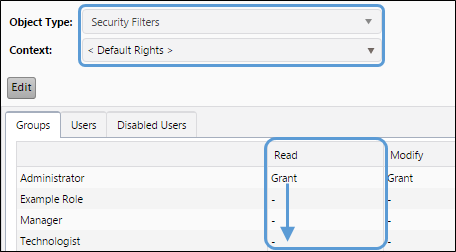
Click image to expand or minimize.
