Only one page is accessible via the Classifications tab. Clicking on it will open the Classifications page.
The Classifications Page
Use the Classifications page to create and delete variable classifications. Classifications are used to group your forecast variables. For example, you might create a classification called Energy. Once this classification has been created, variables can be created and linked to it. Calculation models can then be configured to reference your classifications.
- Select Variable Management from the Navigation Toolbar.
- Click on the Classifications tab. The Classifications page will open.
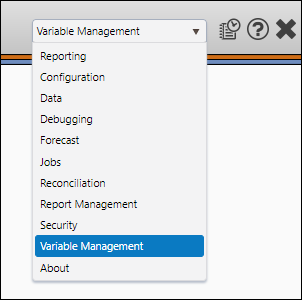
Create a Classification
To create a new classification, follow these steps:
- Click the Create button.
- Enter a name for your classification in the Classifications field.
- Use the Unit Category drop-down menu to choose a unit type for the variables you intend to link to the classification.
- (Optional) Use the Comment field to enter any necessary comments associated with your classification.
- Once you have finished setting up your classification, click the Save button.
Link your variables to your classifications using The Variables Page.
View a List of Variables Linked to a Classification
You can quickly view a list of variables linked to each one of your classifications by selecting a classification from the Classifications drop-down menu near the top of the screen. All of the variables that are linked to the classification you select will be listed in the Referenced By segment of the screen.
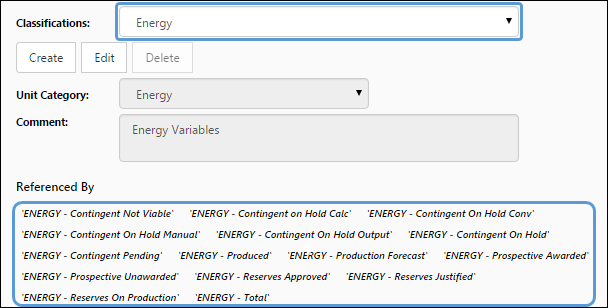
Click image to expand or minimize.
Edit a Classification
To edit a classification, follow these steps:
- Select the classification you wish to edit from the Classifications drop-down menu.
- Click the Edit button.
- Modify your classification as you would when creating it. You will be able to:
- Modify your classification's name.
- Choose a different unit category for your classification
- Modify the comment associated with your classification.
- When you have finished modifying your classification, click the Save button.

Delete a Classification
To delete a classification, follow these steps:
- If you haven't already, use The Groups Tab to unlink any variables from your classification.
- Select the classification you want to delete from the Classifications drop-down menu.
- Click the Delete button.
- You will be prompted to confirm the deletion. Click OK to delete your classification.
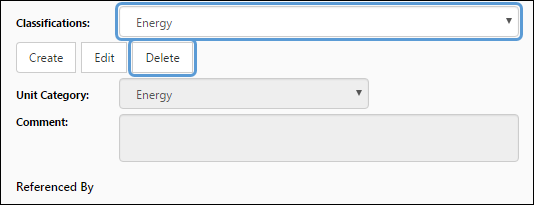
Link Variables to your Classifications
After you create your classifications, link variables to them using The Variables Page.
