Use the Variable Document Manager page to create and manage your Variable Documents.
Each document you create will be applicable at the project, version, or context level.
- Select Variable Management from the Navigation Toolbar.
- Click on the Variables tab, and then the Variables page.
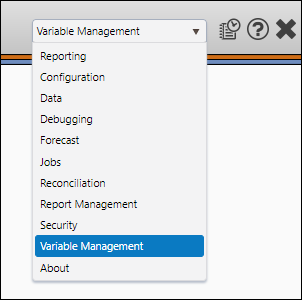
Create Variables
To create a new Variable, follow these steps:
- Click the Create button.
- Enter a name for your variable in the Variables field.
- Configure your variable's settings:
- Variable Type: Use this drop-down menu to select the type of variable you are creating. You will be able to choose between Standard, Document, and Nominal Conversion.
- Hidden: Use this option to create hidden variables.
- Type: Use this drop-down menu to select the type of data stored using this variable. Choose between Real, Integer, Boolean, and Date.
- Scalar/Vector: Toggle Scalar or Vector depending on the type of data you are storing with this variable. Select Vector to create a variable that stores array data. Select Scalar to create a single-value variable.
- Classification: Select the classification associated with the variable you are creating using this drop-down menu.
- Unit: Specify the units associated with your variable's values.
- Year to Month Conversion: Select a conversion method associated with your variable using this drop-down menu.
- Rollup Method: Choose a rollup method using this drop-down menu. Options include: None, Average, Calculate, Sum, and Time Average.
- Comment: Use this field to enter any comments associated with your variable.
- Once you have configured your variable's settings, click the Save button.
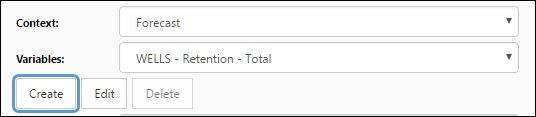
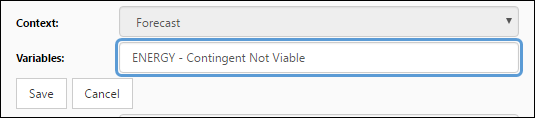
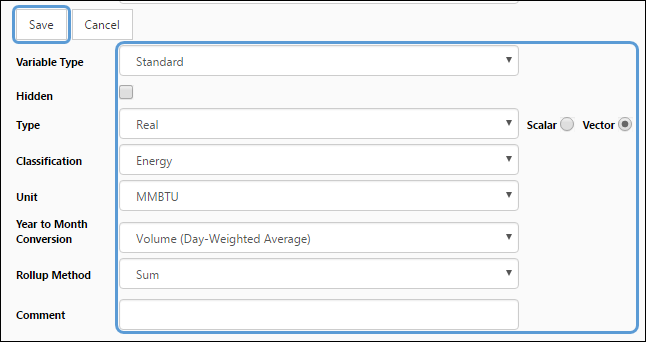
Click image to expand or minimize.
Delete Variables
To delete a variable, follow these steps:
- If you haven't already, use The Definitions Page to unlink the variable you wish to delete. If, when you select the variable you wish to delete, the Delete button is deactivated, the variable is still linked.
- Select the variable you wish to delete from the Variables drop-down menu.
- Click the Delete button.
- You will be prompted to confirm the deletion. Click OK to delete your variable.
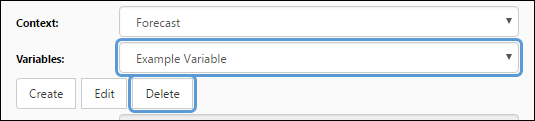
Variable Settings
Variable Types
You can create three different variable types using this page. Each one is described below:
| Variable Type | Description |
|---|---|
| Standard | Standard variables store object-specific variables. |
| Document | Document variables are used to store the same value, in more than one place. When configured properly, document variables will save you time with data entry. |
| Nominal Conversion | Use nominal conversion variables to store percentages. Selecting the Nominal Conversion variable type will change the list of options substantially. Nominal conversions variables will always store real, vector percentages. |
Hidden
This option will need to be toggled when creating variables that play a role in your calculation model, but are not managed by your users.
Type / Scalar / Vector
| Type | Description |
|---|---|
| Real | Use this option to store real values. These numbers do not have to be whole. |
| Integer | Integer variables store whole numbers. (E.g. a project might be associated with 17 wells). |
| Boolean | Boolean variables store data with two possible values. Typically, these are used for true or false variables. |
| Date | Select this option to create date variables. |
Scalar: Scalar variables store single values.
Vector: Vector variables store array data.
Classification
Classifications are used to group like-variables with like-variables, and associate them with a unit system. Link the variables you create to a classification using this option.
Unit
Depending on the classification you have selected, different unit types will be available to you. Choose the appropriate units for the variable you are creating.
Year to Month Conversion
The following year to month conversion methods are available:
| Conversion Type |
|---|
| None |
| Volume (Average) |
| Volume (Day-Weighted Average) |
| Rate (Average) |
| Rate (Day-Weighted Average) |
| Rate (Average, Exclude Nulls) |
| Rate (Day-Weighted Average, Exclude Nulls) |
| Rate (Average, Exclude Zeros) |
| Rate (Day-Weighted Average, Exclude Zeros) |
| Calculate |
| First Value |
| Last Value |
Rollup Method
The rollup method you select controls how total variable values are calculated. The following options are available:
| Rollup Method Type |
|---|
| None |
| Sum |
| Average |
| Time Average |
| Calculate |
