Use the Variable Document Link Editor to link your Variable Documents with contexts, versions, and projects in your Reserves instance. The Variable document link editor is divided into three segments:
- Context Level
- Version Level
- Project Level
Use each segment to apply documents to the different data divisions in your Reserves instance.
Use the chevron beside each segment's heading to hide or display the content within it.
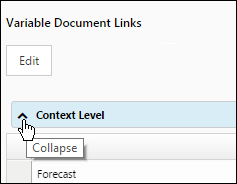
How to Access the Variable Document Link Editor Page
- Select Reporting from the Navigation Toolbar.
- Select Forecast from the Context drop-down menu in the Context/Report Selection.
- Click on the Forecast tab, and then the Variable Document Link Editor page.
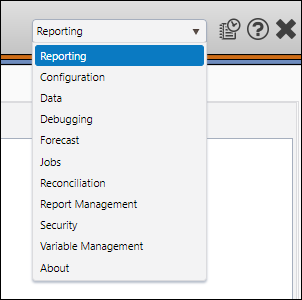
Add Projects to the Editor
Before you apply documents to your projects, add your projects to the editor.
- Using the Hierarchy/Version Selection pane:
- Select a version of your data using the Version drop-down menu.
- Select a hierarchy to organize your data using the Hierarchy drop-down menu.
- Use the hierarchy to select the projects you wish to add to the editor, and then click on the level of your hierarchy that includes them. The projects you add to the editor will be displayed in the Project Level segment of the Display pane.
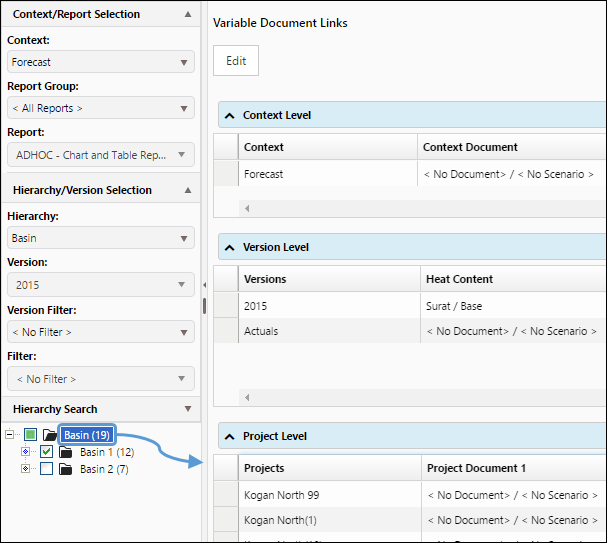
Click image to expand or minimize.
All of the versions in the context you are working with will automatically be added to the Version Level segment of the editor.
Apply Documents
To apply a document to a level, follow these steps:
- Verify that all of the projects you intend to work with have been added to the editor, and then click the Edit button near the top of the Display pane.
- Locate the level at which you want to apply a document. In this example, a document will be applied to a version.
- Double-click in the cell corresponding with the object/document pair you wish to modify. Two drop-down menus will be available.
- Use the left drop-down menu to activate the document you wish to apply.
- Use the right drop-down menu to select the scenario you wish to apply. Repeat steps 2-4 to apply additional document/scenario combinations to your contexts, versions, and projects.
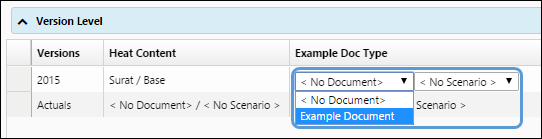
Adding Documents to the Editor
All of the documents that you create will be listed in the editor. See The Documents Page for more information.
