Use the Reservoir Approval page to approve change records associated with the objects you select in your hierarchy.
If you're running Reserves version 5.3 or later, this page may be hidden. See The Approval Framework for information on the new approval framework.
How to Access the Reservoir Approval Page
- Select Reporting from the Navigation Toolbar.
- Select Reconciliation from the Context drop-down menu in the Context/Report Selection pane. The Reconciliation tab will become available.
- Click on the Reconciliation tab, and then the Reservoir Approval page.
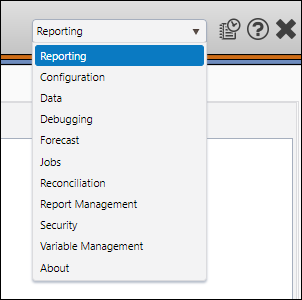
Approving Change Records
- Use the Version drop-down menu in the Hierarchy/Version Selection pane to select the version of your data containing the change records you wish to approve.
- Select a hierarchy to display your data using the Hierarchy drop-down menu in the Hierarchy/Version Selection pane.
- Select the objects from your hierarchy that are associated with the change records you wish to approve. Then, click on the level of your hierarchy containing the objects you selected to add all of the change records to the Display pane.
- Once the objects have been added to the table, you can visualize all of the change records associated with each object by clicking on the icon beside the object name. Use the Expand All and Collapse All buttons to quickly expand or collapse all of the object headings in the table.
- Before you enter the edit mode, you can use the Change Record Status drop-down menu at the top of the Display pane to limit your results.
- When you have narrowed the focus of your results, click the Edit button.
- Use the Approve (
 ) and Reject (
) and Reject ( ) buttons in the table to approve and reject individual change records. Add comments to your approvals using the fields in the Reviewer Comment column of the table.
) buttons in the table to approve and reject individual change records. Add comments to your approvals using the fields in the Reviewer Comment column of the table. - You can approve or reject all of the change records in the Display pane using the Approve All (
 ) and Reject All (
) and Reject All ( ) buttons respectively.
) buttons respectively. - When you have finished working in the editor, click the Save button to save your changes.
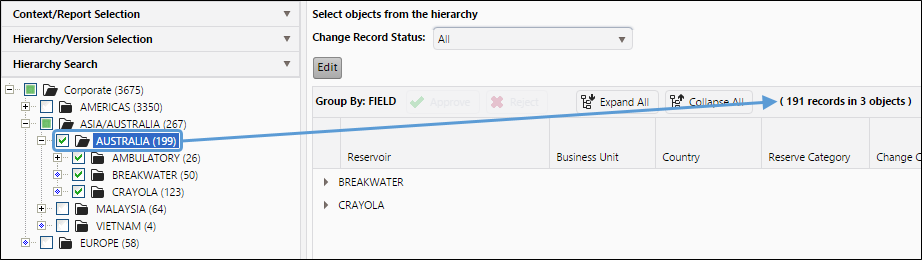
Click image to expand or minimize.
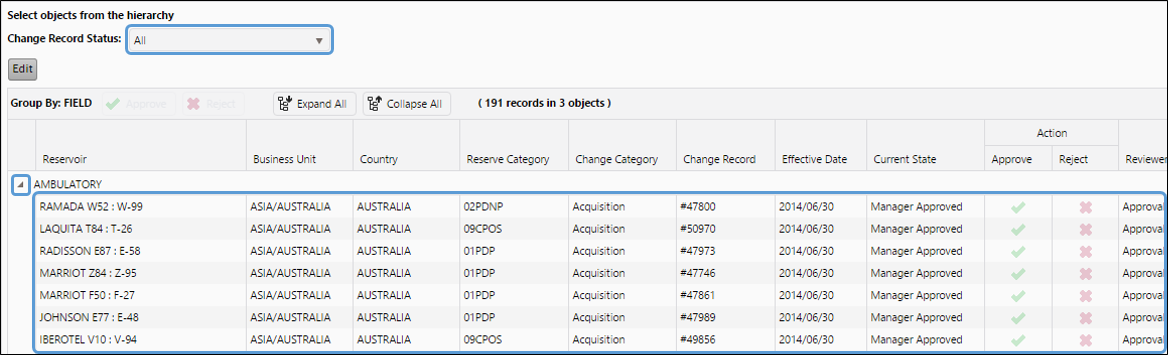
Click image to expand or minimize.
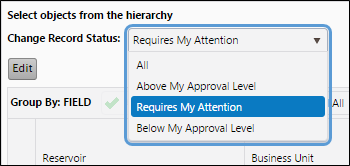
Selecting the Requires My Attention option will limit results to approval decisions that you have the appropriate permissions to make.
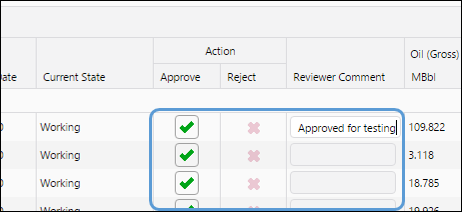
Click image to expand or minimize.
The New Approval Framework
A new approval system has been added to Reserves in version 5.4.1. For more information on the new approval system, see The Approval Framework.
