Use the Copy Data page to copy data between versions in a context of your choosing.
You will not be able to copy data in your Reconciliation context. Additionally, you will not be able to copy data from one context into a different one.
How to Access the Copy Data Page
- Select Reporting from the Navigation Toolbar.
- Click on the Data tab, and then the Copy Data page.
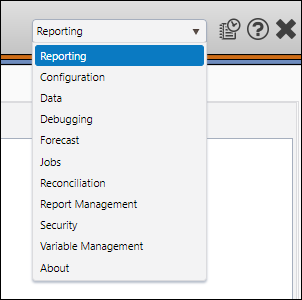
Copy Data
- Select the context within which you want to copy data using the Context drop-down menu in the Context/Report Selection pane.
- Select the version from which you want to copy data using the Version drop-down menu in the Hierarchy/Version Selection pane.
- Select the version into which you want to copy data using the Destination Version drop-down menu near the top of the Display pane.
- Toggle a copy option:
- Use existing: If data already exists in the version, use the existing data.
- Overwrite existing: If data already exists in the version, replace it with data from the selected source.
- Fail on existing: If the data already exists in the version, the copying process will be canceled.
- Use the hierarchy to select the objects you want to copy. Click on the level of the hierarchy that includes the objects you selected. The objects you select will be added to the table in the Display pane.
- Click the Copy button to start the process. You will be prompted with a message to confirm the action.
- Click OK to continue.
- A copy data job will be created. Monitor the progress of the job on The Job Results Page.
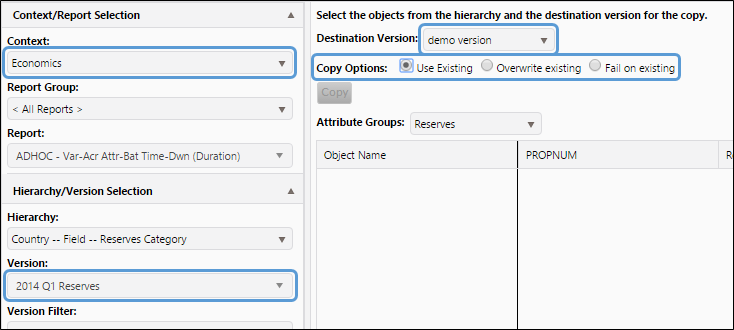
Click image to expand or minimize.
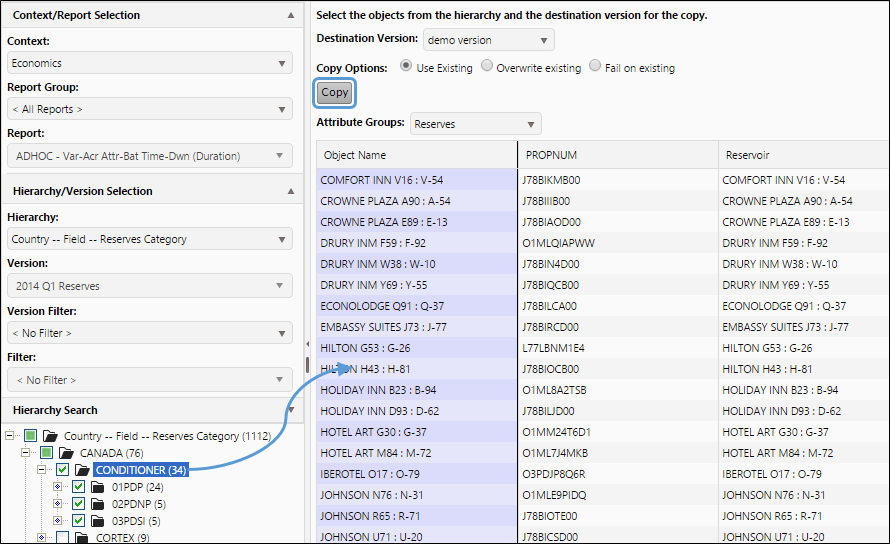
Click image to expand or minimize.
Creating Versions
If you haven't done so already, you may want to use The Version Definition Page to create new versions to copy data into.
