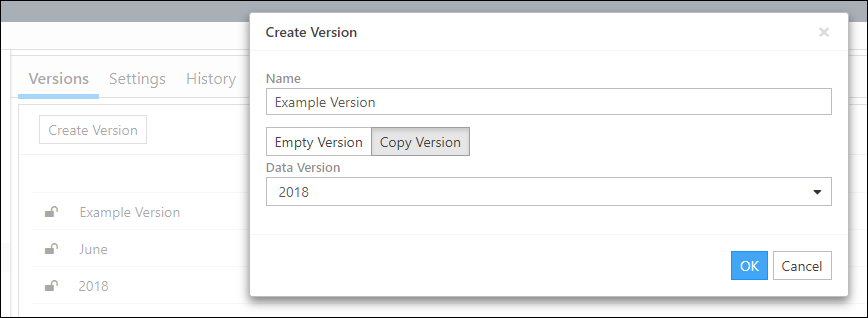The Versions Tab
Create a Version
To create a new version:
- Click the Create Version button.
- Enter a name for your new version in the Name field.
- To create an empty version (a new version without data), click the Empty Version button and click OK.
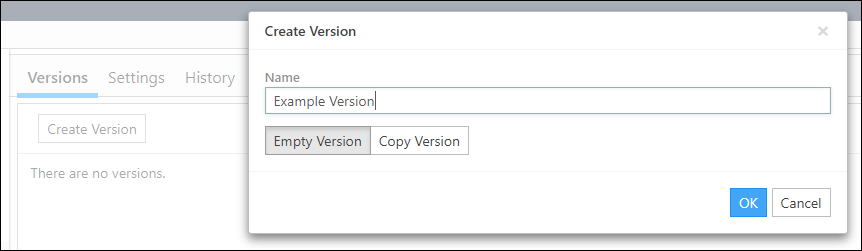
Click image to expand or minimize.
- To create a copy of a preexisting version:
Assigning Scenarios to Versions
Once you've created a version, you can assign a scenario to it from The Details Tab on The Active Scenario Page.
Lock/Unlock a Version
To lock a version, click the Lock icon ( ) next to the version's name.
) next to the version's name.
Once a version has been locked, you won't be able to import any new data into it, or assign scenarios to it.
To unlock a version, click the Lock icon ( ) next to the version's name.
) next to the version's name.
Delete a Version
To delete a version:
- Click on (or hover over) the row associated with the version you wish to delete.
- Click the Options icon (
 ) near the right edge of the table.
) near the right edge of the table. - Click Delete.
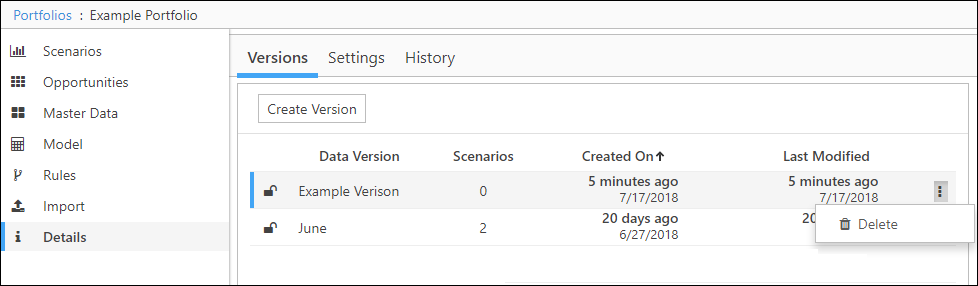
Click image to expand or minimize.
Before you can delete a version, any scenarios assigned to it need to be reassigned to a different version. Versions with scenarios assigned to them cannot be deleted.