The Navigation Pane
The Navigation pane (located on the left side of the window after opening a portfolio) can be used to access all of the pages in Aucerna Portfolio.
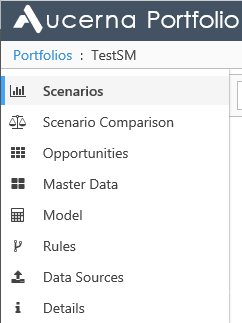
Click image to expand or minimize.
You can expand and collapse the navigation pane by clicking the chevron icon near the bottom of the pane. When collapsed, only the icons associated with each page will be displayed. Brief descriptions of all of the pages in Aucerna Portfolio are listed below.
The Scenarios Page
Use the Scenarios page to create, manage and compare scenarios.
For more information, see theThe Scenarios Page Overview.
The Active Scenario
After creating a scenario, you'll need to "activate" it before you can run optimizations. When you activate a scenario, it will be listed in the navigation pane, below the Scenarios tab.
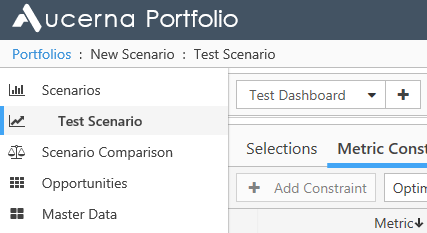
The Opportunities Page
All of the opportunities in your portfolio can be reviewed on the Opportunities page. This includes opportunities that were imported into the model and opportunities that were calculated using expressions.
For more information, see The Opportunities Page Overview.
The Master Data Page
Master Data is the array data in your model that remains constant, but may differ across time periods. All of this data can be reviewed on the Master Data page.
For more information, see The Master Data Page Overview.
The Model Page
You can review all the metrics and attributes used by your portfolio's model on the Model page. Additionally, you can change the formatting of metric values, and set the data type of your model's attributes.
For more information, see The Model Page Overview.
The Rules Page
On the Rules page, you can review and manage the rules that govern when and how opportunities are selected by the optimizer.
For more information, see The Rules Page Overview.
The Data Sources Page
Import your data into Aucerna Portfolio on this page using one of these three sources:
- Excel
- PlanningSpace
- Enersight
For more information, see Data Sources Page Overview.
The Details Page
On the Details page, you can create and manage versions, set portfolio-level settings, and view a summary of the activity in the portfolio.
For more information, see The Details Page Overview.
