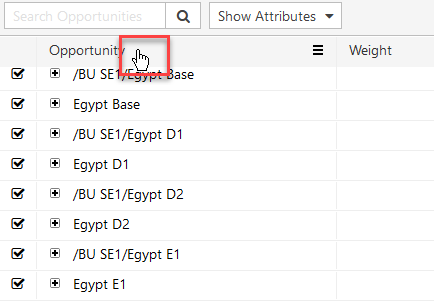Data Sources Page Overview
The data source page enables you to create data sources to manage the importing of data into your Portfolio.
You can create as many data sources as required by clicking on the 'Add Data Source' button. And if you have a lot of data sources you can use the filter function to search for data sources in the same way you can filter through the list of Portfolio on the Portfolio overview page.

Data Source can be used to:
- Import data for new portfolios
- Overwrite existing portfolio data
- Layer additional data into preexisting portfolios
Each data source supports importing a selection of the follow parts of the Portfolio data model;
- Opportunity Data
- Attributes
- Master Data
- Expressions
- Selection Constraints
- Selection Dependencies
- Outcome Dependencies
Each of these data elements has a default behaviour when being overwritten.
- Opportunity Data, Attribute Data, Master Data and Expressions will overwrite individual data elements when they are an exact match. For example, if Opportunity A already exists and is then reloaded, all previous data that was included in Opportunity A will be deleted and reloaded with the new set of data.
- Selection Constraints, Selection Dependencies and Outcome Dependencies are all (individually) treated as a single data element and so will be overwritten as a whole.
We currently support 3 types of data sources;
- Excel
- PlanningSpace
- Enersight
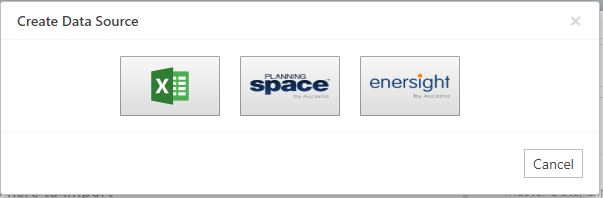
To create a data source, simply click on the icon for the data source that you want.
To configure your data source, click on the Data Source Name hyperlink or select Configure from the menu on the right side.
To copy a Data Source, select Copy from the menu on the right side. Enter a unique Data Source Name. The selected Data Source is copied including Mapping settings.
To delete a Data Source, select Delete from the menu on the right side.

Data Sources include an optional Namespace which can be used to organize Opportunities into logical groups on import. A Namespace gives all Opportunities within it unique names so they can be easily referred to.
Namespaces can be used to add an import label to Opportunities in the import, or to create new unique Opportunities instead of overwriting existing Opportunities in the Portfolio.
PlanningSpace Data Sources have the additional option of adding a Namespace per Results Set.
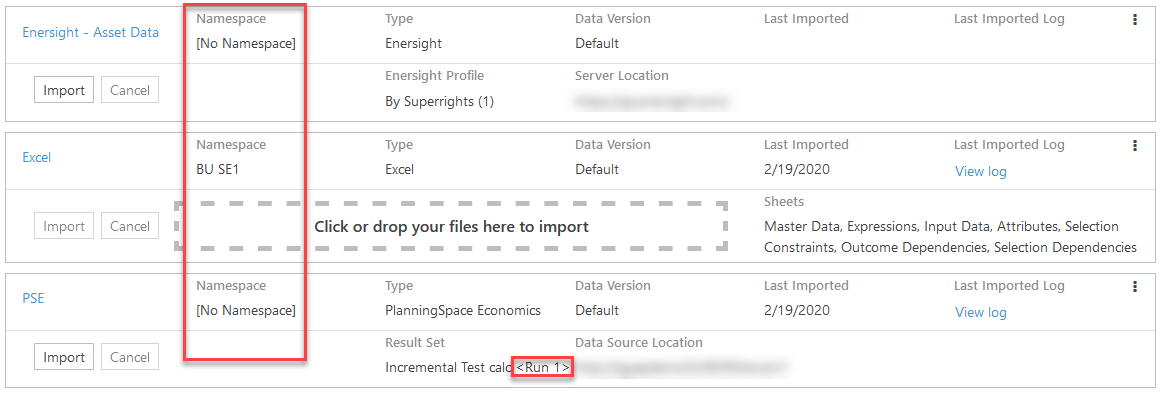
Click image to expand or minimize.
There are 3 sort states in the Opportunities grids: ascending, descending, ascending by Opportunity Name. Click in the Opportunity column header to sort.