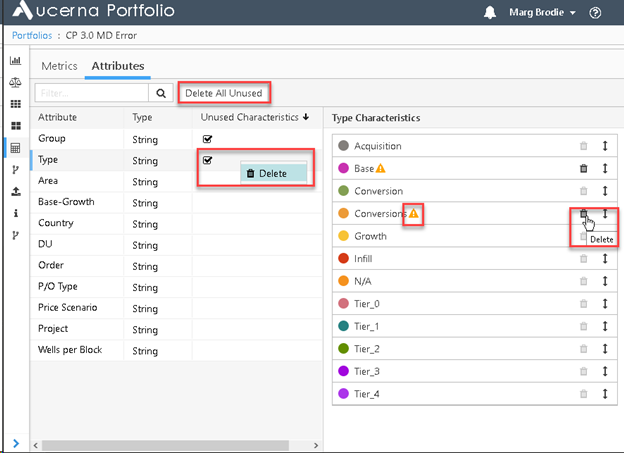Attributes
The Attributes tab allows us to change the format of an Attribute’s Characteristics for ordering or computational purposes. Attributes can be imported via a Data Source, or be created directly in a Portfolio.
To create a new Attribute, use the Create Attribute button.
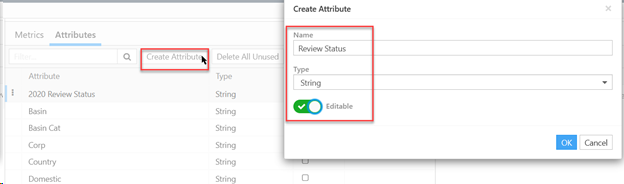
- Give the new Attribute a Name, Type, and choose whether the Attribute is editable on Opportunities.
- Editable Attribute Characteristics can be edited in Opportunities grids. See Adding Attributes to the Table.
- To filter Attributes, hover the mouse over the Attribute column header and click the collapsed menu icon to show the filter search bar.
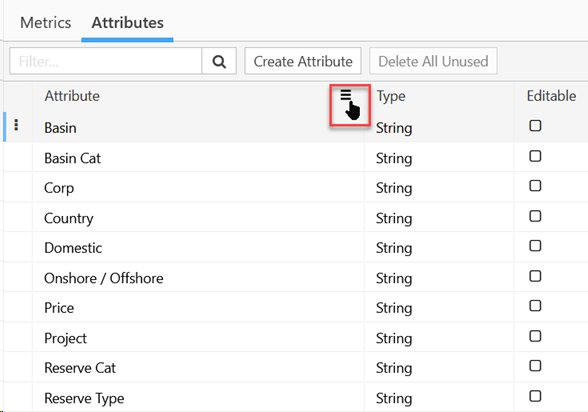
- To change the order of the Attributes in the list, click the Attribute column header to toggle between alphabetical order, reverse alphabetical order, and order of original entry (order from imported file).
- To change the format of an Attribute, click the cell beside its name in the Type column. The default type is String, which means that the Characteristics in that Attribute will be listed as names. We can also choose Numeric or Date.
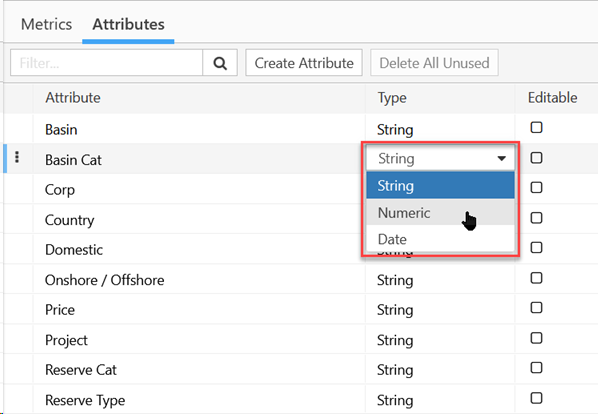
- Choosing the appropriate Characteristic type for each Attribute will allow you to order Opportunities by Attribute more intelligently.
If you click on an Attribute, the list of Characteristics for that Attribute will be shown on the right. You can:
- Change the color associated with a Characteristic by clicking on the dot next to the name. A full color palette is available
- Change the order of the Characteristics by clicking on the row containing the characteristic and dragging it up and down the list.
- The color and order of the Characteristics are used by the charts in the dashboards so that charts are easily recognizable.
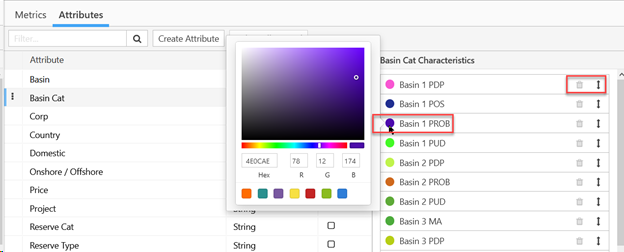
Unused Attributes:
- If an Attribute has unused Characteristics, there is an indicator in the Unused Characteristics column.
- If a Characteristic is not used by any Opportunities in the Portfolio an information icon is displayed in the list.
- To Delete unused Characteristics or completely unused Attributes, right-click in the column and select Delete.
- To delete all unused Characteristics and Attributes, select the Delete All Unused button.
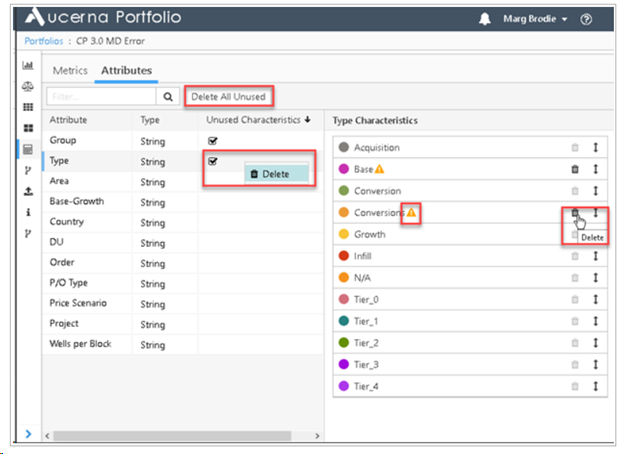
The Attributes tab allows us to change the format of an Attribute’s Characteristics for ordering or computational purposes.
- To filter Attributes, hover the mouse over the Attribute column header and click the ellipsis icon to show the filter search bar.
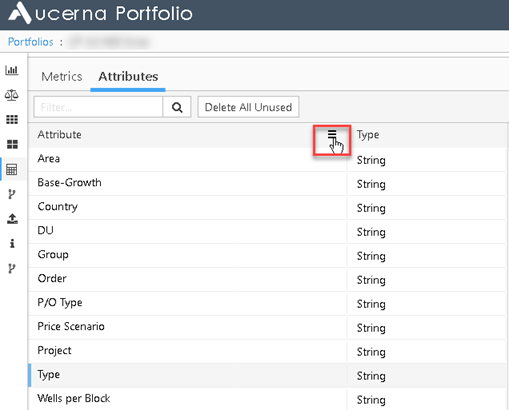
Click image to expand or minimize.Click image to expand or minimize.
- To change the order of the Attributes in the list, click the Attribute column header to toggle between alphabetical order, reverse alphabetical order, and order of original entry (order from imported file).
- To change the format of an Attribute, click the cell beside its name in the Type column. The default type is String, which means that the Characteristics in that Attribute will be listed as names. We can also choose Numeric or Date.
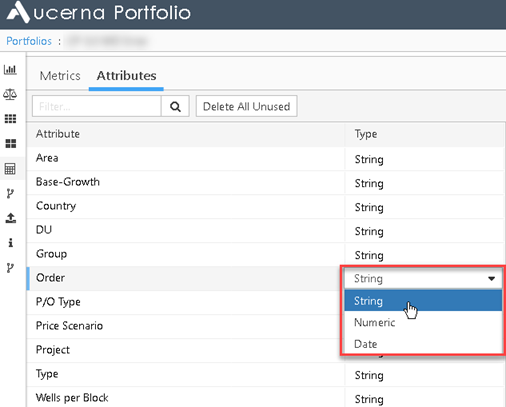
Click image to expand or minimize.Click image to expand or minimize.
Choosing the appropriate Characteristic type for each Attribute will allow you to order Opportunities by Attribute more intelligently.
If you click on an Attribute, the list of Characteristics for that Attribute will be shown on the right. You can:
- Change the color associated with a Characteristic by clicking on the dot next to the name. A full color palette is available
- Change the order of the Characteristics by clicking on the row containing the characteristic and dragging it up and down the list.
- The color and order of the Characteristics are used by the charts in the dashboards so that charts are easily recognizable.
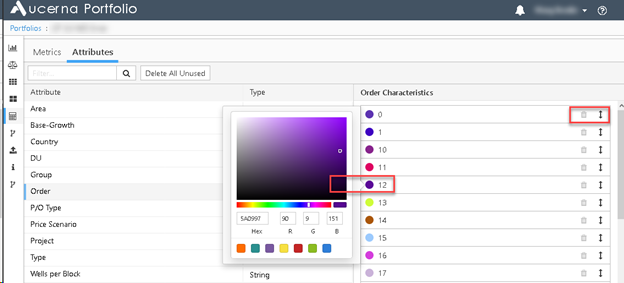
Click image to expand or minimize.Click image to expand or minimize.
If an Attribute has unused Characteristics, there is an indicator in the Unused Characteristics column.
If a Characteristic is not used by any Opportunities in the Portfolio an information icon is displayed in the list.
To Delete unused Characteristics or completely unused Attributes, right-click in the column and select Delete.
To delete all unused Characteristics and Attributes, select the Delete All Unused button.