Units
Unit Labels
Unit labels may be added separately from metric names in Portfolio. This allows the user to manage unit labels independently of metric names, and import the correct unit labels automatically with data from Planning Space.
Portfolio does not convert units, calculate units from expressions, or have any foundational knowledge of unit meaning. The unit functionality is limited to unit labeling and consistency verification.
Units may be assigned to metrics via Expressions file import, input data from Excel or Planning Space, or direct editing in the Model tab.
Excel Data Sources
Ep Input Data
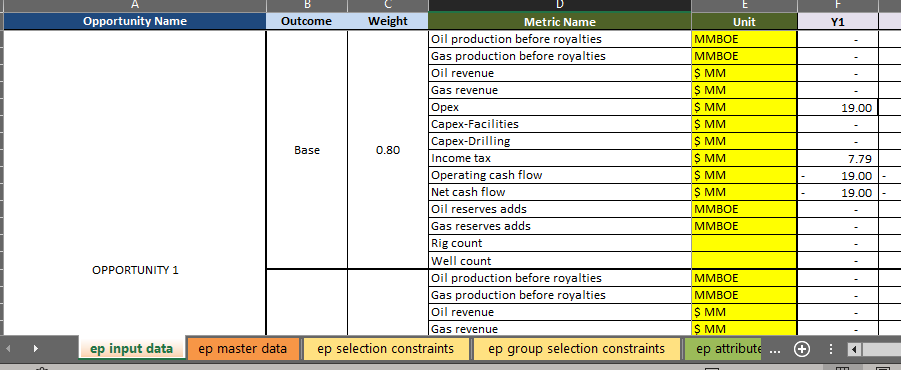
Click image to expand or minimize.
Ep Expressions
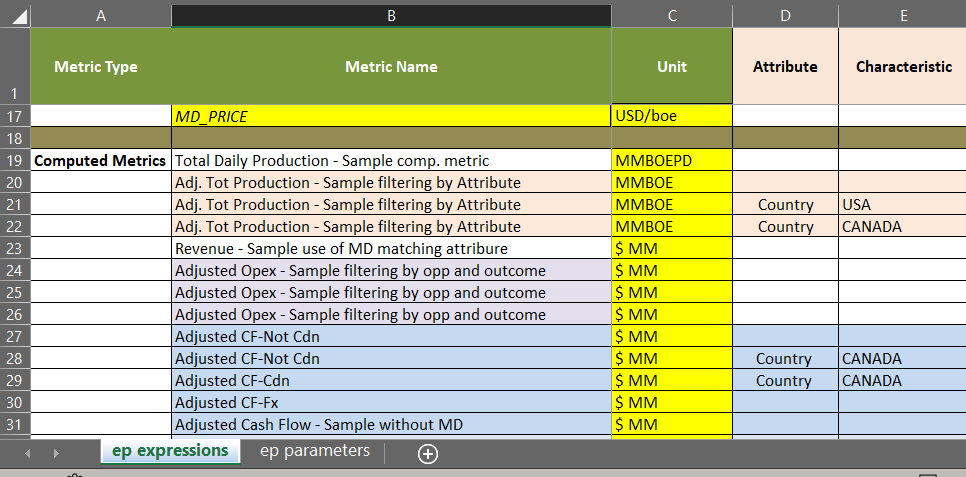
Click image to expand or minimize.
Ep Master Data
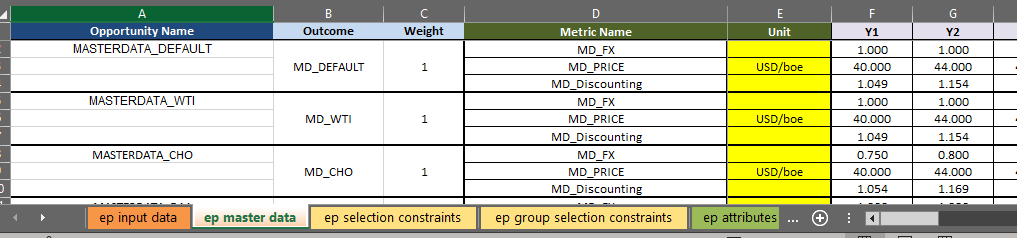
Click image to expand or minimize.
Planning Space Data Sources:
When importing data from Planning Space, the desired currency and unit settings should be selected and will determine the imported data values as well as unit labels.
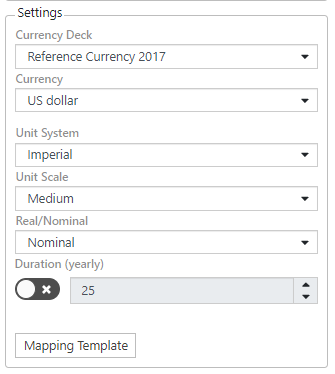
Click image to expand or minimize.
When mapping variables, the appropriate Planning Space unit will automatically populate when the metric is mapped. The unit may be removed if the user does not want to include a unit label.

Click image to expand or minimize.
Portfolio optimization requires consistency of units for each metric. If any unit label is assigned to a metric in the Model, all input data must be labeled with the same unit.
The following example files demonstrate how to use unit labeling with an Excel data source:
