The Scenarios page is the central hub of the portfolio where the user can view, manage, and navigate between scenarios.
Click on a scenario name to activate it and navigate to its active scenario page. See The Active Scenario Page Overview.
Use the check boxes to select one or more scenarios to analyze and compare in the above dashboards. See Dashboards Overview.
Use the three-dot menu at mid-right to export selections or data. See Exporting Scenario Selections and Exporting Metric Results.
Scenario List Columns
The lower section contains a detailed list of all scenarios. The filtered search box will limit the list, and each column in the grid below may be sorted or filtered to quickly find desired scenarios.
Mouse hover over the left column will reveal the three-dot menu for scenario management. Lock, Info (rename / add description), Copy, Generate - Auto-Generate Scenarios by Varying a Constraint, and Delete are available from this menu.
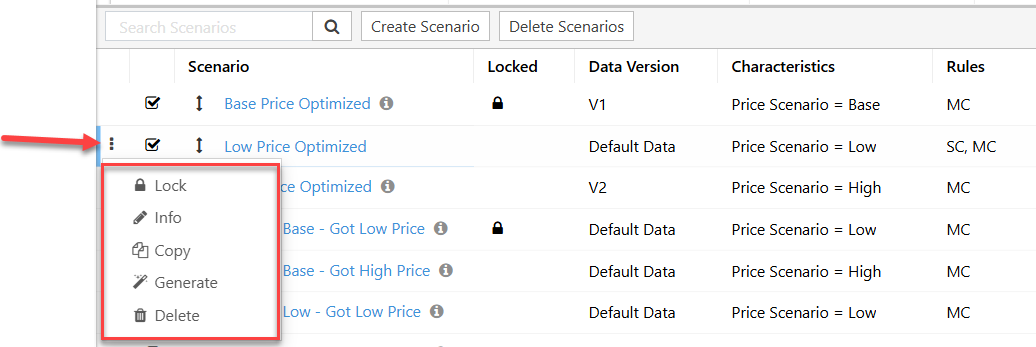
Click image to expand or minimize.
The checkboxes in the second column are used to select scenarios to display in above dashboards, or to bulk delete using the Delete Scenarios button.
The remaining columns provide added detail about each scenario:
- Locked: Locking a scenario will prevent editing of constraints, selections, or any overridden rules. Note any portfolio-level rules, underlying input data, or master data may still be changed with new imports to the portfolio. Consider locking the data version, or the portfolio to prevent change.
- Data Version: Underlying data set. See The Data Versions Page
- Characteristics: Scenario attributes applied (i.e., price set)
- Rules: Metric Constraints defined, or Selection rules that have been overridden and are decoupled from the default portfolio rules. SeeScenario Rules
- Blank - portfolio default rules
- SC - Selection Constraints
- SD - Selection Dependencies
- SG - Selection Groups
- MC - Metric Constraints
- Optimization Status: Whether the scenario was fully optimized, feasible, or manually edited.
- Last ModifiedDate provided.
