Exporting Metric Results
To create an export that includes Metric Results for a group of scenarios (either per-opportunity or per-period selections):
- Select the Scenarios you wish to export (using the check boxes next to the scenarios' names).
-
Click the Options icon (
 ) near the upper-right corner of the Scenarios table and select Export Metric Results.
) near the upper-right corner of the Scenarios table and select Export Metric Results.
- Configure the Export Options using the options described below:
- Recommended for direct database access or interactive navigational access via OData client tools (Excel, PowerBI).
- Pros: Quicker access to focus data
- Cons: Requires joins on several endpoint results to combine related data
- User Options > OData Exports page
- Exports appear as rows with the Export Value Type ‘Column’
- Each exported Scenario has its own row and unique ExportID
- Export ID for Column vs Row exports is not unique. ID is unique within each Export Value Type.
- Exposed to the following endpoints:
- /portfolios({portfolio Id})/scenarioContributionExports
- /scenarioContributionExports({export Id})
- Not exposed to the following endpoints:
- /AllScenarioResultExports
- /AllScenarioResultValues
- /AllScenarioResultContributions
- Recommended for bulk access, pulling very large amounts of data into flat analytic OData client tools (Spotfire).
- Pros: No need to join all related data
- Cons: Slower for both exporting and reading data. Requires larger storage and network bandwidth
- User Options > OData Exports page
- Exports appear as rows with the Export Value Type ‘Row’
- All exported Scenarios have rows with a common ExportID
- Export ID for Column vs Row exports is not unique. ID is unique within each Export Value Type.
- Exposed to the following endpoints:
- /AllScenarioResultExports
- /AllScenarioResultValues
- /AllScenarioResultContributions
- Not exposed to the following endpoints:
- /portfolios({portfolio Id})/scenarioContributionExports
- /scenarioContributionExports({export Id})
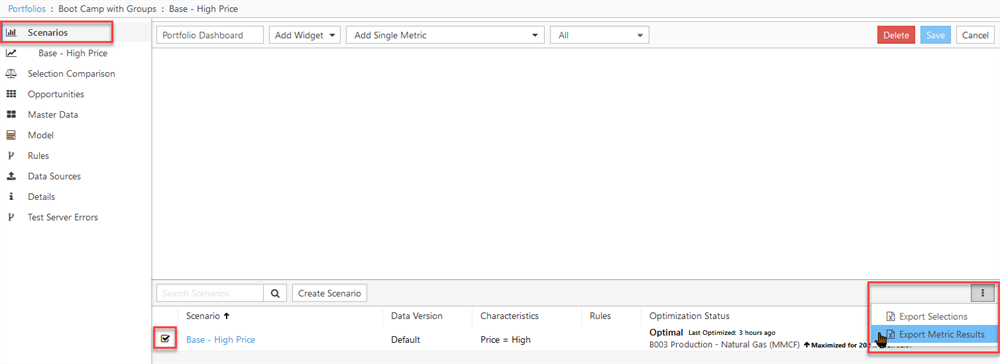
Click image to expand or minimize.
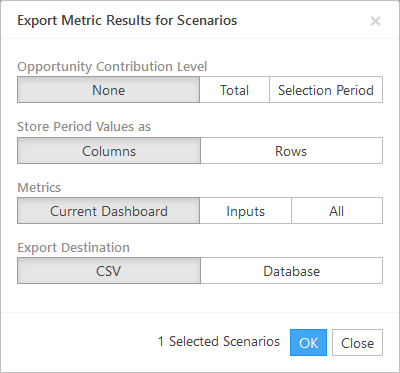
| Setting | Description |
|---|---|
| Opportunity Contribution Level | None: Optional only at the Scenarios list level. Export Scenario results without Opportunity contributions. |
| Total: Export Scenario results with Opportunity contributions as totals. | |
| Selection Period: Export Scenario results with Opportunity contributions as time-series. | |
| Store Period Values as | ColumnsCSV File: Store metric values of each period as columns, such that a time series is contained in a single row.Database: Store metric values in the ‘Column’ type table; appears in the OData API. |
RowsCSV File: Store metric values of each period as rows, such that every metric value is joined with other metadata.Database: Store metric values in the ‘Row’ type table; appears in the OData API. | |
| Metrics | Current Dashboard: Export the metrics represented in all widgets of the current dashboard. |
| Inputs: Export all input metrics. | |
| All: Exports all metrics. Due to performance with the expected volume of data, this option is not available when Opportunity Contributions are included in the export. | |
| Export Destination | CSV: Saves output as a .csv file. Format of text is determined by the ‘Store Period Values as’ option. |
| Database: Stores values in a pre-configured export database. This option is not displayed if the database is not configured. Specific database tables as determined by the ‘Store Period Values as’ option. Exposed to specific API endpoints as determined by the ‘Store Period Values as’ option. |
See Also
