Currencies
Note: Access to the Currency Management screen requires the role 'Configuration/Currencies' (see Roles).
Important: Global currency decks cannot be deleted. Decks that are no longer in active use can be renamed and/or moved to folders to be separated from the in-use currency decks.
The Currency Management screen is used to create and edit the global currency decks for the Planning Space applications Dataflow, Economics, and Financials. The decks are shared between the applications, and the management screen can be opened in any of the applications.
The global currency decks are assigned to Economics hierarchies in the Manage Inputs workspace. The hierarchy takes its own independent copy of a global currency deck, via the Replace Currency Deck function. This local copy can be renamed, and its contents can be edited. (See Replace a currency deck.) Note that any local changes cannot be stored if the deck is replaced by a new copy of a (same or different) global currency deck.
The Bulk Push to Hierarchies function allows for currency decks in multiple hierarchies to be updated (replaced) by the current version of one specified global deck. Detecting which hierarchies should be changed is based on the global deck name and the local deck name being identical. (See Bulk push currency decks to hierarchies.)
Currency Management
To open Currency Management, click the Currencies  button in the Home
tab on the ribbon.
When this screen opens, a new tab called Currency Management is added to the ribbon (see Currency Management). The panel on the left contains the list of existing global currency decks.
When you open a deck, it will be displayed in a separate sub-tab and the Currency Deck Home tab will be added to
the ribbon.
button in the Home
tab on the ribbon.
When this screen opens, a new tab called Currency Management is added to the ribbon (see Currency Management). The panel on the left contains the list of existing global currency decks.
When you open a deck, it will be displayed in a separate sub-tab and the Currency Deck Home tab will be added to
the ribbon.
Note: folders (and nested folders) can be inserted to organize currency decks. To add a folder, Use the Add button on the ribbon, or select Add > Folder in the right-click context menu. Decks can be moved individually to different folder locations using the Cut and Paste operations.
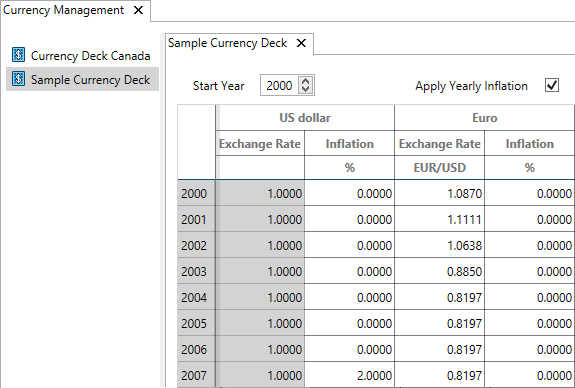
Base currency
Each deck has a base currency against which exchange rates are specified. When users switch between two non-base currencies in documents, the value is converted from the source currency into the base currency and then from the base currency into the destination currency.
For instructions on how to set up a global currency deck, see Create a new currency deck.
Change record
When you save a global currency deck, you will be prompted to enter comments in a change record explaining why changes have been made; these comments are then shown in the Currency Deck History window (see View history of currency deck changes). Every time you save, a revision of that currency deck is created; you can select a particular revision from the menu on the ribbon.
Note: Stored revisions can be viewed but not edited.
