Job viewer
Use the Job Viewer button  in the Home tab on the ribbon
to display a list of active and completed data loader jobs.
in the Home tab on the ribbon
to display a list of active and completed data loader jobs.
Select a date range using the From and To fields in the Job Viewer tab on the ribbon.
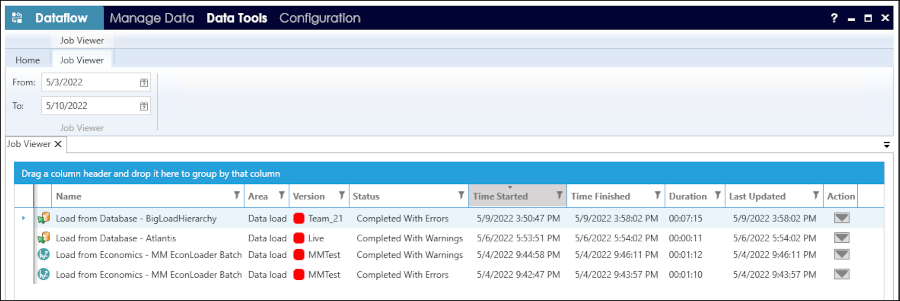
These are the columns shown:
- Name: contains the loader and batch template names
- Area: always 'Data load'
- Version: the hierarchy version used in the job
- Status: the job status; any errors or warnings will be indicated for a completed job; the details can be found by opening the job log
- Time Started
- Time Finished
- Duration
- Last Updated: the time of last update of the job information
- Action: contains the Action ('down arrow') button for the job
By default, the jobs will be organized as newest first, based on the Time Started column (i.e., time descending order). To organize by another column, click in the column heading.
You can apply filters in
each column, by clicking the filter button
 at the top of the column.
at the top of the column.
Cancel a running job
To cancel a running job, click the arrow icon in the Action column and select Cancel Job.
View the log for a job
To display the log information for a job, click the arrow icon in the Action column and select View Log.
