Roles
Each role defines an ability to access a particular group of functions and/or change a group of configuration settings.
The set of roles is fixed, although the available roles can change in different release versions of Planning Space. Roles cannot be added, deleted or renamed. Changes can only be made to the 'Allowed' or 'Denied' status of workgroups for each role. The Administrators workgroup is automatically 'Allowed' access to all of the roles.
The Roles management screen can be accessed in the Tenant Web:
Click the Apps Grid menu button  at the top left and select Security, then click the Roles
button at the left-hand side (access is restricted to Administrator users).
at the top left and select Security, then click the Roles
button at the left-hand side (access is restricted to Administrator users).
Alternatively, to access roles management in Planning Space Desktop, click Security in the Navigation menu, and Roles in the Security top menu (access is restricted to Administrator users, and to user accounts which have been granted the role 'Security/Security').
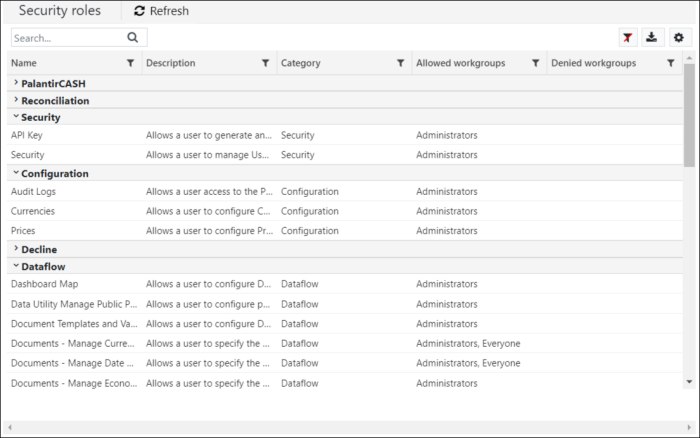
Editing roles
To view and edit the settings for a role, click a role name. This opens up an edit pane Assign Application Roles. For example:
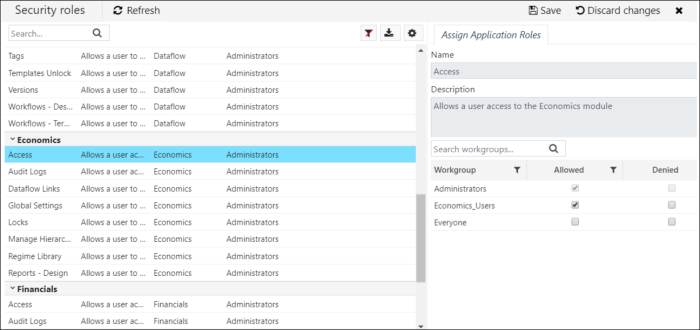
The role that is being edited will be highlighted in blue. Click the X button at the top right corner to close the edit pane.
There are two control buttons, which become activated when you have made an edit. Click the Save button to save the changes that you have made. Click the Discard changes button to undo any unsaved changes.
Allowed or Denied workgroups
In the edit pane, you can set each workgroup to be 'Allowed' or 'Denied' or neither. The effective rule for user access to a role is that 'Denied trumps Allowed', so if a user is Allowed the role by one or more workgroup(s), but is Denied the role by at least one workgroup, then the role will be Denied.
Note: You can also edit the Role memberships for a single workgroup, in the Roles tab of the Workgroups edit pane.
Export the Roles settings
Use the Export as CSV button to save a local file containing the role settings. The CSV output contains a column 'Application name' which is the same as the 'Role Category' as shown in the table below).
Table of roles
| Role Category | Role Name | Description | Default Allowed workgroups (None if blank) |
|---|---|---|---|
| Security | Security | Allows a user to manage Users, Workgroups, Roles, and Security Settings | SecurityAdministrators |
| Security | API Key | Allows a user to generate and utilize an API key for Planning Space API requests | |
| Configuration | Audit Logs | Allows access to the Audit Log in the Planning Space web interface, or in the Dataflow Configuration workspace | |
| Configuration | Currencies | Allows a user to configure Currencies | |
| Configuration | Prices | Allows a user to configure Prices | |
| Configuration | Reports - Print | Allows access to print functions in the Planning Space application | Everyone |
| Dataflow | Dashboard Map | Allows a user to configure Dashboard Maps (This feature is not available in version 20.3) | |
| Dataflow | Document Templates and Variables | Allows a user to configure Document Type Templates and Variables | |
| Dataflow | Documents - Cancel Edit | Allows a user to perform the Cancel edits for all users action in the Manage Data workspace (New in Version 20) | |
| Dataflow | Documents - Manage Economics Settings | Allows a user to specify the Economics settings used by a Document | |
| Dataflow | Documents - Manage Inflation Date | Allows a user to modify the inflation date settings in a document (Renamed in Version 20 from 'Documents - Manage Currency Settings' in 16.5) | Everyone |
| Dataflow | Documents - Manage Scenarios | Allows a user to manage the Scenarios within a Document | Everyone |
| Dataflow | Documents - Manage Start Year and Duration Settings | Allows a user to specify the date settings used by a Document (Renamed in Version 20 from 'Documents - Manage Date Settings' in 16.5) | Everyone |
| Dataflow | Documents - Manage Well Links | Allows a user to manage links between Decline Wells and Dataflow Documents (This feature is not used in version 20.3) | |
| Dataflow | Hierarchy - Change To | Allows a user to change the Node Type of a Document (This feature is not available in version 20.3) | Everyone |
| Dataflow | Hierarchy - Move, Delete, Rename | Allows a user to move, delete and rename a Document within a Version | Everyone |
| Dataflow | Lists | Allows a user to configure Lists | |
| Dataflow | Manage Data | Allows a user access to the Manage Data workspace | Everyone |
| Dataflow | Manage Enersight Connections | Allows a user to manage Enersight Connections | |
| Dataflow | Manage Scenario list | Allows a user to configure the Scenarios list (New in Version 20) | |
| Dataflow | Reports - Design | Allows a user to design reports | |
| Dataflow | Reports - Run | Allows a user to run reports | Everyone |
| Dataflow | Revisions Apply and Remove Tags | Allows the user to apply and remove revision tags in the Manage Data workspace | |
| Dataflow | Tags | Allows a user to configure Tags | |
| Dataflow | Templates Unlock | Allows a user to unlock Document Type Templates | |
| Dataflow | Versions | Allows a user to manage Versions | |
| Dataflow | Workflows - Design | Allows a user to design Workflows (This feature is not available in version 20.3) | |
| Dataflow | Workflows - Terminate | Allows a user to terminate a Workflow (This feature is not available in version 20.3) | |
| Economics | Access | Allows a user access to the Economics application | |
| Economics | Audit Logs | Allows a user access to the Audit Log in the Economics Configuration workspace | |
| Economics | Dataflow Links | Allows a user to manage links between Dataflow Documents and Economics Projects | |
| Economics | Global Settings | Allows a user to configure the global Companies and Project Scenarios | |
| Economics | Hierarchy Currencies - Configure | Allows a user to configure Hierarchy Currencies | Everyone |
| Economics | Hierarchy Currencies - View | Allows a user to view Hierarchy Currencies | Everyone |
| Economics | Hierarchy Prices - Configure | Allows a user to configure Hierarchy Prices | Everyone |
| Economics | Hierarchy Prices - View | Allows a user to view Hierarchy Prices | Everyone |
| Economics | Locks | Allows a user to unlock Economics entities | |
| Economics | Manage Hierarchies | Allows a user to manage Hierarchies | |
| Economics | Regime Library | Allows a user to access the Regime Library | |
| Economics | Regime Spreadsheets | Allows a user to use the option 'Preserve Calculated Spreadsheets' for storing calculation spreadsheets in Result Set calculations. File save location is set by the Economics application tenant setting 'CalculationSpreadsheetSharedFolder'. | |
| Economics | Reports - Design | Allows a user to design Economics Reports | |
| Financials | Access | Allows a user access to the Financials application | |
| Financials | Audit Logs | Allows a user access to the Audit Log in the Financials Configuration workspace | |
| Financials | Dataflow Links | Allows a user to manage links between Dataflow Documents and Financials Projects | |
| Financials | Global Settings | Allows a user to configure the global Project Scenarios | |
| Financials | Hierarchy Currencies - Configure | Allows a user to configure Hierarchy Currencies | Everyone |
| Financials | Hierarchy Currencies - View | Allows a user to view Hierarchy Currencies | Everyone |
| Financials | Locks | Allows a user to unlock Financials entities | |
| Financials | Manage Hierarchies | Allows a user to manage Hierarchies | |
| Financials | Regime Library | Allows a user to access the Regime Library | |
| Financials | Regime Spreadsheets | Allows a user to use the option 'Preserve Calculated Spreadsheets' for storing calculation spreadsheets in Result Set calculations. File save location is set by the Financials application tenant setting 'CalculationSpreadsheetSharedFolder'. | |
| Financials | Reports - Design | Allows a user to design Financials Reports | |
| Portfolio | Access | [DEPRECATED] Controls user access to the Legacy Portfolio application, when installed in the Planning Space platform | |
| Portfolio | Administration | Allows a user access to view and change permissions on portfolios | |
| Portfolio | Optimization | Allows a user to run portfolio optimization |
