Create a new reconciliation
New reconciliations are created based on the reporting standards defined in Reserves Configuration (see Reporting standards).
To create a new reconciliation:
- In the Reconciliation workspace, select where the new reconciliation will be located. To create a reconciliation without an opening balance, select the reporting standard name on which the new reconciliation will be based. To create a reconciliation with an opening balance, select the reconciliation which contains the required values. The document's permissions are automatically copied from the opening balance.
- Click the New button
 in the Manage Reconciliations tab on the ribbon, and the Add New Reconciliation window will be displayed as shown below.
in the Manage Reconciliations tab on the ribbon, and the Add New Reconciliation window will be displayed as shown below. - Enter the name and description. Note that the name can be maximum 50 characters long and cannot contain special characters. The description is optional and there are no restrictions.
- The Reporting Standard field shows which standard was selected for the new reconciliation; note that this value cannot be edited: if you have created the reconciliation under the wrong standard, you will have to start again.
- In the Opening Balance field, select where the reconciliation's balance will come from; this list contains all reconciliations which already exist for the selected reporting standard. If you do not select an opening balance, you will be able to use the new reconciliation only as the opening balance for another reconciliation. If you have created the new reconciliation under an existing one, that reconciliation will be automatically selected in this field.
- The As From Date, As At Date and Reporting Date fields contain the dates you will use in your reserves report; these is for reference only.
- Click OK to create the reconciliation. The progress of creation, and any warnings or errors, can be monitored in the Task Notification area. A new reconciliation with an opening balance will usually take some time to load the necessary data and complete the creation.
- The newly created reconciliation will appear under the selected reporting standard (if there is no opening balance) or under the reconciliation selected as the opening balance. If you click the reconciliation name you will see information like the example screen below.
- Now you need to load data into the reconciliation to obtain values for the closing balance (see Load data into a reconciliation).
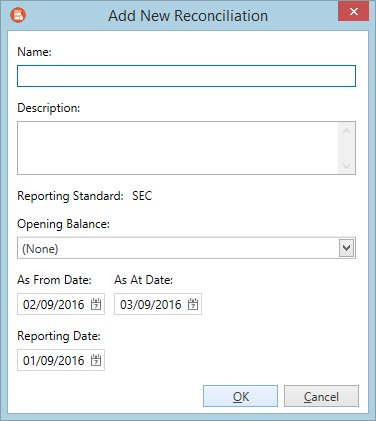
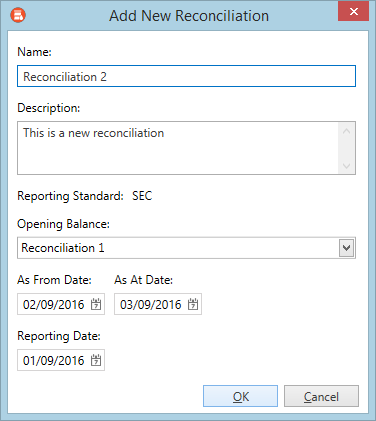
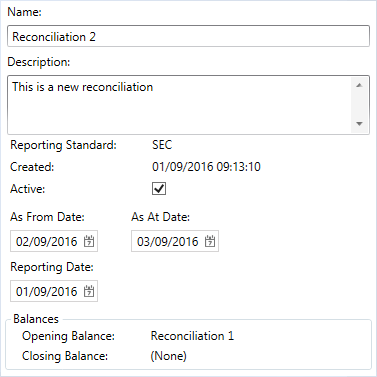
(Make sure that the Active box remains checked. It is used to deactivate reconciliations which you no longer use; deactivated reconciliations are hidden from view.)
