Settings
This tab contains general settings required for portfolio analysis. The mapping process is similar to the one for variables (see Variables), but it varies depending on the type of mapped values.
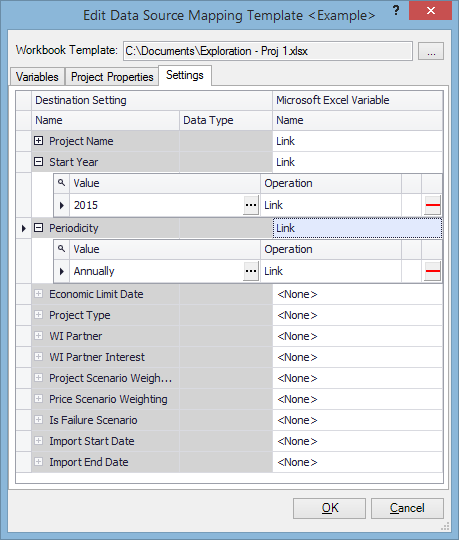
| Setting | Description |
|---|---|
| Project Name | Use the workbook name, or insert a link a cell. |
| Start Year | Enter manually, or insert a link a cell. |
| Periodicity | Select an option from the list: Monthly, Quarterly, Semiannually, Annually or Mixed. If you select Mixed, specify how many years are in each periodicity. |
| Economic Limit Date | Insert a link a cell. |
| Project Type | Select manually from the types available in Portfolio (see Project Types), or insert a link a cell. |
| WI Partner | Specify the name of the working interest partner by inserting a Link a cell. There is one partner specified per data source. |
| WI Partner Interest |
Working interest percentage for the specified partner. Insert a link to a cell. Working interest values loaded when you create a portfolio are displayed in the WI Original column in the Projects View. Note: If working interest values are not mapped, they do not default to 100% when data are loaded. In the Projects View, unmapped values will be shown as "-" and you will need to edit these before using WI changes in tools such as Optimizers. |
| Project Scenario Weighting | If the loaded Excel files represent scenarios, it is possible to create a weighted portfolio with the help of this function. Insert a link to a cell. |
| Price Scenario Weighting | If the loaded Excel files represent scenarios, it is possible to create a weighted portfolio with the help of this function. Insert a link to a cell. |
| Is Failure Scenario | Insert a link to a cell. The cell must contain the value TRUE or FALSE. |
| Import Start Date | Specify the earliest year for data to be loaded. |
| Import End Date | Specify the latest year for data to be loaded. |
Note: The Import Start Date and Import End Date determine the time range for which data will be loaded from the data source. If this range is equal to or within the range specified for the portfolio by the Start Year and Duration fields at the top of the screen, then all data values will be loaded. However, if the ranges are not coincident then data values outside of the portfolio range will not be loaded.
