Citrix clipboard
When you use Planning Space in a Citrix application provisioning environment, you cannot directly copy or paste between Planning Space and other applications in your computer Windows desktop. (However you can use direct copy/paste within or between the Planning Space applications.)
To move content into or out of Planning Space, you need to use the special Citrix clipboard tool.
To access the Citrix clipboard, click the Citrix control icon at the top edge of the browser window:
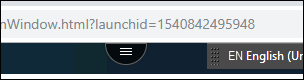
Then click the Clipboard icon to open the window:
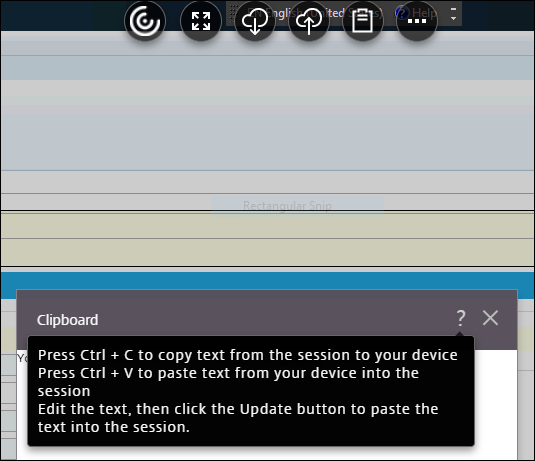
Copy text from Planning Space in Citrix to the Windows desktop
Any copy (Ctrl + C) operation in Planning Space will copy text into the Citrix clipboard. You then need to open the Citrix clipboard and do a further text selection and copy (Ctrl + C) to put text into the 'device' clipboard, that is the usual Windows desktop clipboard. You can now paste the text into another application window in the desktop.
Copy text from the Windows desktop to Planning Space in Citrix
If you have copied text into the Windows desktop clipboard, go to the Citrix clipboard and do a paste operation (Ctrl + V) to put the text into that clipboard (which Citrix calls the 'session clipboard'). Now in Planning Space you can do paste operations with that text.
