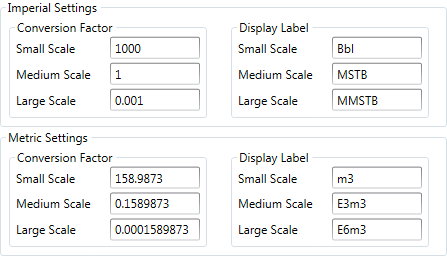Create custom units of measurement
To create a custom unit:
- Click the Edit Variables button
 on the ribbon to open the Variable Edit window.
on the ribbon to open the Variable Edit window. - Double-click the cell in the Units column and click the ellipsis button as shown below.
- The Unit Definition window will be displayed. Select the Custom option in the Select Unit field. When you select this, all of the input fields will become active and you can enter your own values.
- Specify whether the new unit is a currency unit.
- Select a timescale consolidation method. For information about the available options see Timescale consolidation methods.
- Select an aggregation method. The available methods are: Sum, Maximum, Minimum, Average, WeightedAverage, NonzeroAverage.
- Select a back-allocation method. The available methods are: NoSplit, EvenSplit and WeightedSplit.
- In the Imperial Settings section, specify factors for conversion between unit scales. The image below shows conversion factors for a unit with different values for the three scales. Since the Medium scale is the base, 1 is set as the medium-scale conversion factor. One unit on the Medium scale contains 1000 individual units, thus the small-scale conversion factor is 1000. And one unit on the Large scale contains 1000 units on the Medium scale, thus the large-scale conversion factor is 0.001.
- The Display Label section contains labels for the unit at different scales. Planning Space uses the convention of 'M' for thousand and 'MM' for million, so, for example, the labels for oil volume are 'bbl', 'MSTB' and 'MMSTB'.
- In the Metric Settings section, you specify the factors for conversion between the Imperial and Metric unit systems. The screenshot below shows an example of oil volume conversion. One thousand barrels is 0.1589873 m3, thus the conversion factor for the Medium scale is 0.1589873. This conversion factor will be multiplied by small- and large-scale factors (1000 and 0.001), which gives coefficients of 158.9873 and 0.0001589873. The labels for the unit are: m3, E3m3 and E6m3.
- Click OK to save and apply the changes.
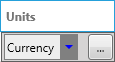
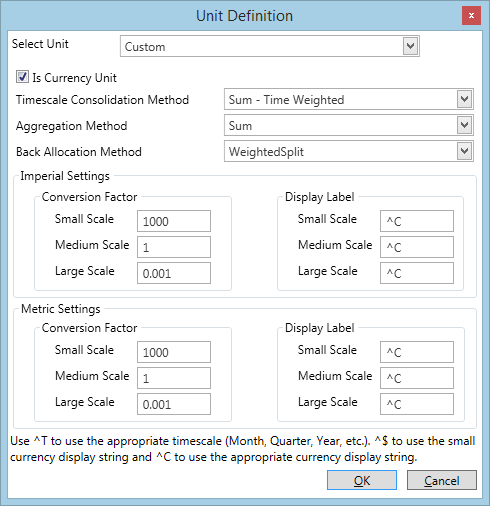
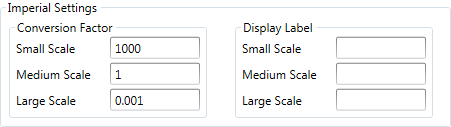
Note: There is a limit of 15 characters for the label strings. (This can be overridden if the variables configuration is directly edited in the database, however the UI editor will truncate any labels longer than 15 characters.)