Scratchpad calculations
The 'scratchpad' calculation function allows you to calculate the output values for a project and to generate reports from the outputs. These are sometimes called scratchpad reports, to distinguish them from result set reports. Reports can be exported as Excel 'XLSX' files; otherwise they will not be stored after you have closed the project.
You can edit the project's data and (re)calculate to see the effects of your changes. You do not need to save the changes: all of the edits are done 'in memory' and the project stored in the database is not altered. This means that you could modify project data that is dynamically-linked from Dataflow, which cannot be edited and saved in Economics (this is because you are only modifying the copy of the project in memory, not the stored project). If you apply Save to a modified project, only the input variables which are not linked to Dataflow will be saved. Everything else (calculated variables and linked variables) will be thrown away.
You will need to add one or more reports to the project before running a calculation: see Add a report to a project.
Note that scratchpad calculations are not sent as jobs to the IPS Server and they are not managed with the Task Notification tool. A result message appears in the bottom left corner of the Planning Space client window: 'Project <NAME> calculated for N seconds'. Any warnings or errors can be found in the calculation log file (see below).
Report template permissions
Only for version 16.5 Update 22 and later: Security permissions are applied to Report Templates when they are used in scratchpad reports. A user must be granted 'Read' permission to be able to see and add the template to a scratchpad calculation. See Report Designer.
Currency & Discounting preset
Currency and Discounting presets are stored configurations which are used to configure currency and discounting settings when running a report.
You must select an appropriate Currency & Discounting preset for the scratchpad calculation, using the dropdown selector in the Reports tab on the ribbon.
You can edit or add presets using the buttons on the ribbon. Note that access to use or modify defined presets is controlled by permissions on each preset.
For more information about presets, see Currency and Discounting presets.
Calculate for one scenario
To run a calculation for a single scenario, select a scenario from the scenario drop-down menu in the Project Home tab on the ribbon:
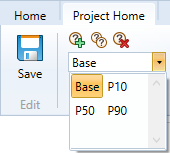
Then click the Calculate  button on the ribbon.
button on the ribbon.
Calculate for all scenarios
Click the Calculate with EV  button on the ribbon.
button on the ribbon.
The calculation outputs will reflect the weightings applied to the scenarios in the project.
View the calculation outputs and log file
When the calculation is finished, the Report tab will be opened.
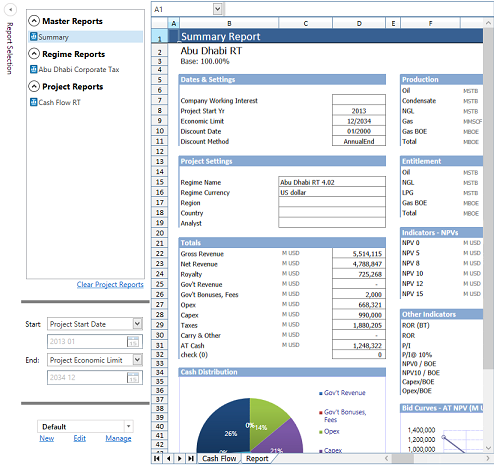
From here, you can select a report and its output cells will be populated with the calculated results.
During the calculation a log file is created. It shows calculation details (include sensitivity and weighting settings), warnings
and error messages. To open the Calculation Log Viewer, click the
Logs button  in the Project Home tab on the ribbon.
in the Project Home tab on the ribbon.
Export a report to Excel
Once you have calculated a project, you can export report results to an Excel 'XLSX' file.
- In the Reports tab of a project, select a report.
- Click the Export to Excel button
 in the
Reports tab on the ribbon.
in the
Reports tab on the ribbon. - In the file explorer window that opens, select a location and name for the output file, and click Save.
- The exported report can be opened in Excel, or another spreadsheet application.
