Apply prices to projects
To link prices to a project folder:
- Select the folder in the hierarchy that you want to configure. Click its 'right arrow' and select Prices.
- The Price Settings dialog will open. Here you can link prices from price decks to products.
- To create price links, double-click in the Price field for each stream and select from the dropdown list:
- Linked prices are inherited within the hierarchy. Inherited settings are indicated by the price name in italics, and there will be a checkbox in the Override column. To override this setting, check the Override box and then edit the value in the Price field; a value that overrides the inherited setting will be indicated by the price name in bold face.
- Click OK to close the dialog and save the changes.
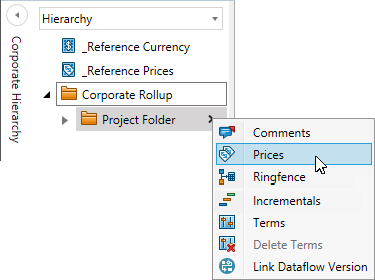

For version 16.5 Update 17 and later: Due to permissions on price decks and price groups the current user may not have 'Read' permission for some of the linked prices shown in the Price Settings dialog. Non-accessible prices are shown as '<Restricted Access>' but the user will be allowed to modify other linked prices and to add new links.

For version 16.5 Update 17 and later: In the Price Settings dialog, the dropdown price selector has an added search box which performs substring matching (i.e., the prices shown in the list will be only those that contain the specified string of characters anywhere in the price name).
Also, due to the Price Group permissions introduced in this Update, when assigning prices to product streams (either from the hierarchy or inside a document), the dropdown selector for price streams will only show prices for which the user has 'Read' permission for the related Price Group in the hierarchy Price Deck.
In the hierarchy, the linked folder will be marked with the
icon  , signifying that prices have
been linked:
, signifying that prices have
been linked:
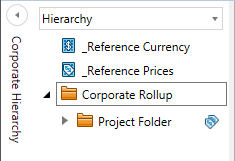
When projects are calculated, all projects within the configured folder will use or inherit the prices that have been linked.
