Currency and Discounting presets
These presets, previously called 'Report Presets' in Planning Space version 16.4, should not be confused with Report Option Presets (used in the Calculate & Analyze workspace, see Report Options presets), or with Term Presets (see Term presets).
Currency and Discounting presets are stored configurations which you can use to quickly configure settings when running a report. The presets are shared by Economics users in the same tenant.
For version 16.5 Update 7 and later: Each preset has permissions that can be set for workgroups and users. See below for details.
Create a Currency & Discounting preset
- Click the New Currency & Discounting Preset
 button in the Reports
tab of the ribbon.
The New Currency & Discounting Preset window will open.
button in the Reports
tab of the ribbon.
The New Currency & Discounting Preset window will open. - Enter a name for the preset. To copy settings from an existing preset, check Copy From and use the drop-down menu to select a preset.
- Click OK, and the Edit dialog will appear.
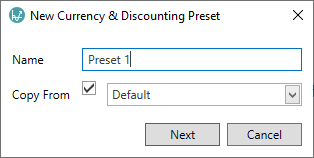
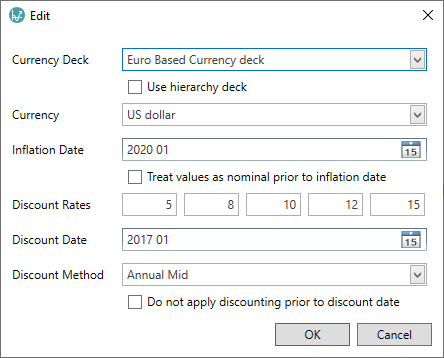
Fill in the fields as described in the table below. Then click OK to close the dialog and save the preset.
| Setting | Description |
|---|---|
| Currency Deck | Select a currency deck in the drop-down, or check the Use hierarchy deck box to use the currency deck that is active for the hierarchy. |
| Currency | The currency that will be used in the report. The available currencies will depend on those included in the active currency deck. |
| Inflation Date | The date from which inflation rates will be applied. |
| Treat values as nominal prior to inflation date | Check the box to apply this option. |
| Discount Rates | The discount rates that can be applied. |
| Discount Date | The date from which discounted rates will be applied. |
| Discount Method | The periodicity at which discounted rates will be applied. Choose from Monthly, Annual Start, Annual Mid or Annual End. |
| Do not apply discounting prior to discount date | Check the box to apply this option. |
Edit a Currency & Discounting preset
To edit a preset, select it in the selector field on the ribbon and click the
Edit Currency & Discounting Preset button
 to open
the Edit Currency & Discounting Preset dialog.
Click OK in the dialog to save the changes.
to open
the Edit Currency & Discounting Preset dialog.
Click OK in the dialog to save the changes.
Manage the Currency & Discounting presets
Click the Manage Currency & Discounting Preset button on the ribbon and a dialog will open.

From here you can Rename and Delete presets. Select one preset in the list and then click one of the buttons.
Permissions
For version 16.5 Update 7 and later: You can use the Permissions button in the dialog to edit the permissions for a preset.
When a preset is created, 'Full Access' permissions are granted to the user who created the preset (and to Administrator users). No other users or workgroups are granted permissions by default. However, all users have allowed 'Read' access (i.e., to use the preset in 'read only' mode) for all presets and this permission cannot be removed.
For version 16.5 Update 13 and later: 'Read' permission can be allowed or denied, in the same way as the other permissions (this is useful when many presets are defined and denying Read permissions can be used to present only a relevant list of presets to different types of users).
