Hierarchy permissions
For permissions on nodes in hierarchies, see Node permissions.
Edit permissions
To modify the permissions for a hierarchy, select it in the list in the Manage Hierarchies screen
and click the Permissions  button on the ribbon to open the Permissions For dialog.
button on the ribbon to open the Permissions For dialog.
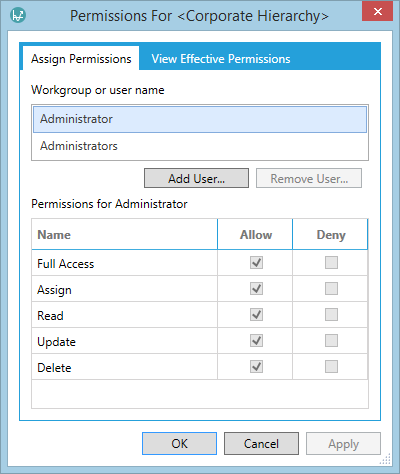
The box at the top of the window lists all users and workgroups that currently have specified permissions for the hierarchy. To set up permissions for another user or workgroup, click the Add User button and select the required user or workgroup.
If the Allow box is checked, then the user/workgroup can perform the action. If the Deny box is checked, the action is forbidden and this will override any Allow permissions that the user is granted based on membership of other workgroups.
The View effective permissions tab can be used to show the actual access rights which a particular user account has for the hierarchy. These permissions will be the 'sum' of permissions granted to the user through membership of workgroups, and any specific user permissions.
The permissions options are explained in the table below.
| Permission | Description |
|---|---|
| Assign | The user/workgroup can set permissions for this hierarchy for other users and workgroups. |
| Read | The user/workgroup can view the hierarchy. |
| Update | The user/workgroup can edit the hierarchy. |
| Delete | The user/workgroup can delete the hierarchy. |
| Full Access | The user/workgroup has all of the permissions: Assign, Read, Update, Delete. |
Important permissions change. For version 16.5 Update 2 and later: Delete actions on nodes (folders/projects) require 'Delete' permission on the node (and all child nodes) plus 'Update' permission for the hierarchy. For version 16.5 Update 1 and earlier: Delete actions on folders/projects require 'Delete' permission on the node (and all child nodes) plus 'Delete' permission for the hierarchy.
Permissions for a new hierarchy
A new hierarchy's initial permissions have Full Access for the user creating the hierarchy, and for Administrators.
In addition, the tenant setting 'Workgroups to assign to new hierarchies' (see Security settings) can be used to set up workgroups that will automatically be granted Full Access when a new hierarchy is created.
Permissions for a cloned hierarchy
Hierarchy permissions are not copied from the source to the clone. Also, the permissions applied to new hierachies based on the setting 'Workgroups to assign to new hierarchies' are not applied to cloned hierarchies.
The clone copy's initial permissions will have Full Access for the user creating the clone, and for Administrators.
Important permissions change for version 16.5 Update 22 and later: Hierarchy permissions are copied from the source to the clone.
