Create a new price scenario
To add a new scenario to a global price deck:
- Open the price deck and click the Add Scenario
 button in the Price Deck Home tab on the ribbon.
button in the Price Deck Home tab on the ribbon. - The New Price Scenario window will open. Enter a name for the new scenario and click OK. The scenario will be opened in a new tab in the price deck. For example:
- Populate the scenario with data and then save.
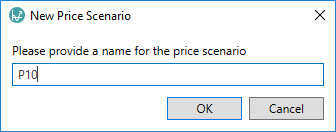
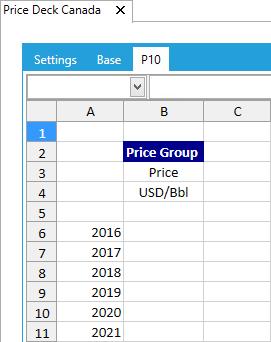
Note: Unless your current settings require amendment, you do not need to make any changes on the Settings tab; the configuration on this tab is applied to all of the scenarios in a price deck.
Changing the scenario that is used for calculations is performed from a project's Settings tab in the Manage Inputs workspace. See Settings tab.
