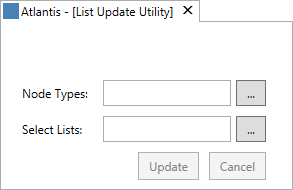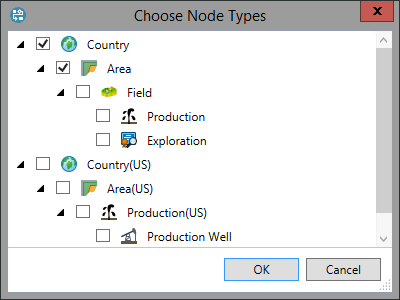List Update Utility
Note: This tool is accessible only if your user account is a member of the Administrator
workgroup or the second authorized workgroup for this tool. Administrator users can set the
authorized workgroup using the Access Control button  for this tool
(see Tool Access Control).
for this tool
(see Tool Access Control).
The List Update Utility is used to recalculate documents when the values of a list have been changed. It will only update the documents under the selected node which contain the selected list(s).
To run the list update utility:
- Select a node in the hieracrchy as the location to apply the tool, and click the List Update Utility button
 in the Tools tab of the ribbon. The List Update Utility page will open in a new tab.
in the Tools tab of the ribbon. The List Update Utility page will open in a new tab. - Click the ellipsis ... beside Node Types to open the Choose Node Types dialog.
- Select the nodes that you want to include in the update, and click OK.
- Click the ellipsis ... beside Select Lists to open the Choose Lists dialog. Select the lists you want to include in the update and click OK.
- Click the Update button (or the
 button on the ribbon) to begin the update operation. A progress bar will appear and log messages will be displayed for each project that the tool attempts to update. If a project is open for editing, does not use one or more of the selected lists, or is already up-to-date, the tool will make a note of this in the log and move on without updating.
button on the ribbon) to begin the update operation. A progress bar will appear and log messages will be displayed for each project that the tool attempts to update. If a project is open for editing, does not use one or more of the selected lists, or is already up-to-date, the tool will make a note of this in the log and move on without updating. - When the update operation is complete, the updated lists will be applied to the selected nodes.