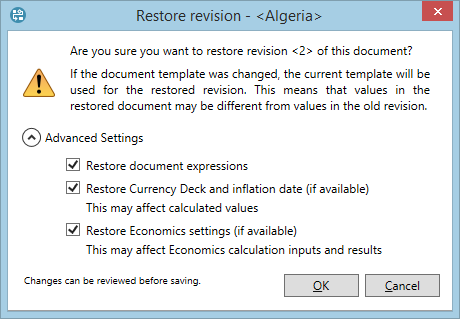Restore a revision
You can restore the contents of a revision to make it the 'Latest' revision. This can be used, for example, to recover a document that has been incorrectly edited and saved.
Restoring a revision will replace the variable values, currencies, dates and scenario settings; expressions can be copied and (optionally) re-evaluated. However, if there are any workflows associated with the document, their status will remain unchanged. Note that the data in the restored revision can differ from the original revision due to later template changes (this means that if expressions are changed by the restoration, you may want to recalculate them).
Note: Changes made to data from the Decline workspace, or to maps and working interest cannot be restored.
To restore a revision:
- Using the Revisions list in the Document tab on the ribbon, select the revision that you want to restore.
- If the selected revision can be restored, the Restore this revision button will become active. Click it and the Restore revision dialog will open.
- To restore the revision with the default settings, click OK. To change some of the settings, click Advanced Settings.
- When you click OK, the selected revision will be used to update the Latest revision of the document. This action will be recorded in the document's history with a comment "Restored from revision N".