Draw a point
To draw a point in a map layer:
- Click the Point button
 in the Map tab on the ribbon, or right-click in the map and select
Add to Layer > Point.
in the Map tab on the ribbon, or right-click in the map and select
Add to Layer > Point. - Place the mouse in the map: the mouse pointer will change into a pen as shown below.
- Move the pen cursor to the required position and click the mouse.
- The Add Item dialog will be displayed. Fill in the Name and Description fields as appropriate. In the screenshot below, the point will mark the location of 'Well 1', with an icon selected to represent the point on the map. The Advanced section shows the Well Known Text value for the new point. You can edit the new point's coordinates directly by editing the WKT value.
- If you check the Is Pushpin box, the Icon field will be disabled and the point will be represented by a 'pushpin' as shown below.
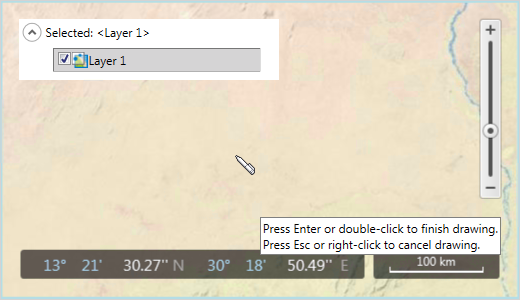
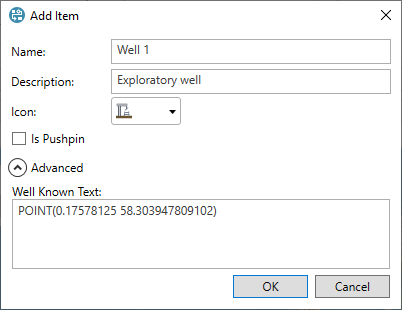
The set of available icons is shown in the table below.
Click OK to save the point; or click Cancel to cancel the new point.
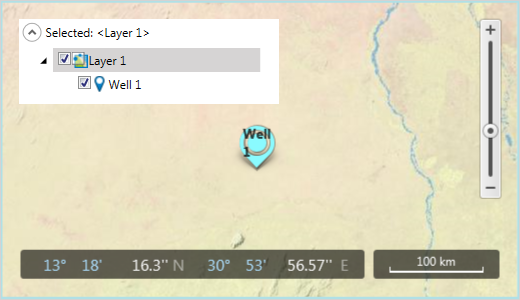
Icons
The point icons available and their key names are shown in the following table.
| Icon | Icon Key |
|---|---|
|
|
Area |
|
|
Business Unit |
|
|
Company |
|
|
Component |
|
|
Consolidation |
|
|
Country |
|
|
Derrick |
|
|
Development |
|
|
Discovery |
|
|
Document |
|
|
Dry |
|
|
Exploration License |
|
|
Gas Completed |
|
|
Lead |
|
|
License |
|
|
Liquid Natural GasShip |
|
|
Offshore Field |
|
|
Offshore Platform |
|
|
Oil And Gas Completed |
|
|
Oil Completed |
|
|
Pipeline |
|
|
PreDevelopment |
|
|
Producing |
|
|
Production License |
|
|
Project |
|
|
PumpJack |
|
|
Onshore Field |
|
|
Offshore Refinery |
|
|
Region |
|
|
Subsurface |
|
|
Tower |
|
|
Well Type 1 |
|
|
Well Type 2 |
|
|
Well Type 3 |
|
|
Well Type 4 |
|
|
Well Type 5 |
|
|
Well Type 6 |
|
|
Well Type 7 |
|
|
Well Type 8 |
|
|
Well Type 9 |
