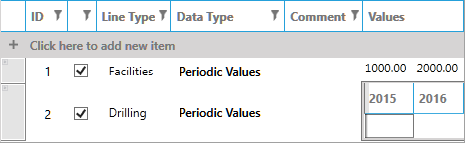Add a line item to a table
To add a new data entry to a multilevel table:
- Expand the category to which you want to add an entry.
- Click in + Click here to add new item in the table, right-click or click the
 button on the ribbon.
This will add a new empty row to the table.
button on the ribbon.
This will add a new empty row to the table. - Click in the first cell after the check box and the list of available entry types will be displayed. Note that you can have multiple entries of the same type and explain the differences between them in the Comment column.
- Now select the data type. Dataflow has four data types which are described in the table below.
- Once you have added a data entry, you can enter its values. Double-click in the Values column and the data cells will be activated. In the image below you can see an example of an entry for the Drilling Tangible type. Its data type is set to Periodic Values, and values will be entered for each year. The entry mode depends on the data type, e.g. for Dated Values there will be a calendar device to select a date.
- Note that date labels are displayed only when line items are edited. When you are simply viewing line items, only values will be shown. In the image above, the Facilities entry has two values for years 2011 and 2012, however the dates are not displayed.
- The check box in front of a data entry indicates whether this entry should be added to the total value of the variable. If you leave this box unchecked, values of that data entry will not be included into the total but they can be used as an intermediate input to calculate other line items. For example, a day rate and number of days could be added as unchecked line items and the total cost could be calculated using an expression based on those two items. When you collapse a variable by clicking the minus sign '-', the displayed values are the sums of the checked line items.
- To add a comment for a data entry, double-click in the Comment column.
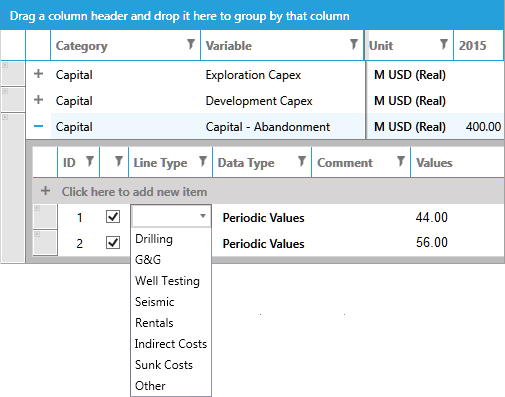
| Type | Description |
|---|---|
| Dated value | Dated values occur on a specific date. |
| Escalating value | Escalating values start with a set value and can be configured to change over time. |
| Expression | The value of the data entry will be calculated by an expression (see Expression Editor). |
| Periodic values | Periodic values are an array of values assigned to dates. |