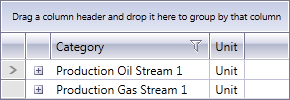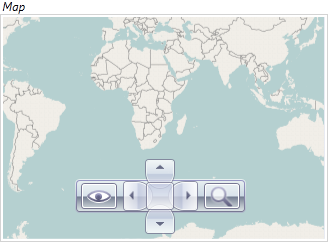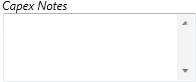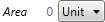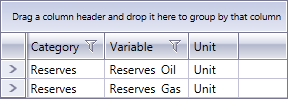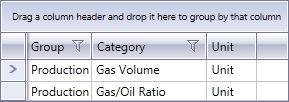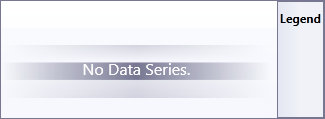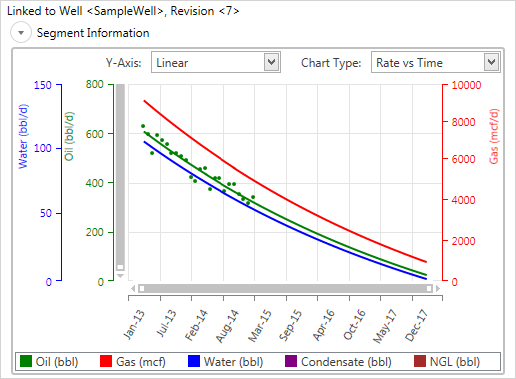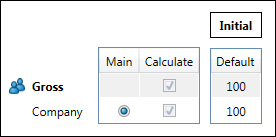Variable Editor
Variable default properties
Default properties are set at the template level, and can be overridden for individual variables in the Variable Editor.
Default properties are set for the template as follows:
- Unit System: Specifies the unit system used in the template (Imperial, Metric, Continental)
- Unit Scale: Specifies the unit scale used in the template (Small, Medium, Large)
- Currency: Specifies the currency used in the template. The list of currencies is built-in and cannot be changed; some currencies are included that are withdrawn or no longer exist (these currency names are prefixed with 'X-'), to allow for the handling of historical data.
- Real/Nominal: Specify whether currency values will be shown as real or nominal
The Currency and Real/Nominal template defaults can be overridden by default settings for individual variables.
For version 16.5 Update 1 and later: the Unit System and Unit Scale settings can also be specified as defaults for individual variables. Note that using these settings will only affect newly-created documents, and if a variable's properties have been changed within a document, the unit scale and unit system will not be overwritten by changes in the template.
Types of variable editor
The following table describes the types of variable editor. The examples show what these editors look like in the preview pane in the template editor.
| Type | Description |
|---|---|
| Attachment |
Displays a table of information related to attachments saved with a Document. For information about how attachments are used and managed, see Add an attachment.
|
| Check box |
Displays a check box which can be set to True or False. It is available for Boolean variables.
|
| Date picker |
Opens a calendar where users can select a date.
|
| Image |
Displays an image. Only a single image can be stored per Variable. To add more images, you need to add more Image type Variables.
|
| Line item grid |
Contains a multilevel table. Grids can have several variables which are placed in table rows. Note: The preview pane allows you to set up filters and sorting order in tables, but these settings are for illustration only and they are not used in documents created from the template.
|
| Map |
Contains an interactive world map. The map can be zoomed in and out, and information can be organized in layers. Maps can be used, for example, to show location and shape of oil and gas fields, pipelines, etc.
|
| Memo |
Contains a multi-line text box where you can enter comments, annotations, explanations and so on. Currently there is no limit on the length of the text stored in a memo. Note that memos do not support any formatting.
|
| Numeric editor |
Contains a single number and a list of available units of measurement in different unit systems. Units of measurement are taken from the variable's properties (see Variables).
|
| Scalar grid |
Contains a simple table where values are not linked to dates; for example, oil and gas reserves. It is available for ArrayDouble variables with subcategories. If a subcategory is not available for certain variables, it will be grayed out. Grids can have several variables which are placed in table rows.
|
| Text box |
Contains short text such as names of countries or types of assets.
|
| TimeSeries grid |
Contains a single-level table. To create a grid with several rows, you need to add several variables to it. Note: The preview pane allows you to set up filters and sorting order in tables, but these settings are for illustration only and they are not used in documents created from the template.
|
| Visualization |
Contains a chart generated from the data contained in one or several variables.
|
| Web view |
Contains a web browser window. This editor can be used to include information from a website (for example, an internal document management website or a SharePoint site). The contents of the editor are defined by an expression (see Expression Editor) which is a URL, for example, "https://www.quorumsoftware.com". When this editor is added to a template, by default it will display a sample website as a placeholder; however, in documents this panel will be empty unless an expression in specified in the template, or in a document. |
| Well view |
Allows you to display production forecasts built in the Decline workspace in documents in the Manage Data workspace.
|
| Working interest grid |
Displays a table of partners and their working interest shares. It can only be used with Working Interest type variables. Note: The preview pane allows you to select the operator and edit shares, but these settings are for illustration only and they are not used in documents which are created from the template.
|