Content elements
Content elements are the building blocks of document templates. When you open a template, its elements are listed on the left-hand side of the Document Template screen. This view is taken directly from the underlying template file. The image below shows a simple template with one document tab which contains a table where oil and gas rates can be entered. Types of content elements are shown in red, names of elements and variables are green, types of variable editors are blue and comments are gray. You can edit all these items by clicking on them. Content element types are described in the table below.
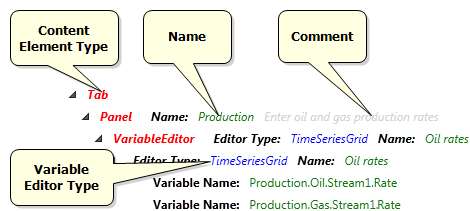
When you add a new element, a new line is added to the list and all fields are active.
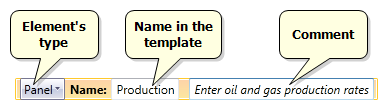
Note: Names entered here are used only to organize the template. Labels shown next to fields are taken from variable prompts on the Variable Management screen.
Comments are shown in templates on a yellow background as shown below.
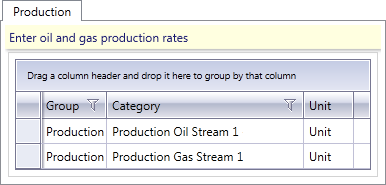
Content element types are described in the following table.
| Element | Description |
|---|---|
| Tab | The top-level element in the template under which all other elements are added. |
| Panel | A tab in the document. |
| Expander | A collection of elements that can be expanded and collapsed. Expanders can be set to be expanded or collapsed by default: to show an expanded one, check the Is Expanded box in the bottom left panel of the screen. |
| Group | A collection of elements that have something in common. |
| Variable Editor | An individual field where a value can be entered. There are several types of editors for various types of data: text, images, dates, tables, etc. (see Variable Editor). |
| Uniform Grid | A formatting element used to arrange elements into columns. It is used for design purposes only and it is not visible in templates or documents. A uniform grid contains only one row. To add more rows, you need to create additional grids. The number of columns in each grid and the number of elements in each column can be different. |
