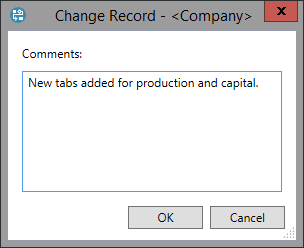Check templates in and out
A template can be viewed by multiple users simultaneously but only one user can edit it at any time. When you initially open a template, a status message will be displayed as shown below.

If you wish to edit a template, you need to check it out: click Check Out in the status message, or click the
Check Out button  in the Templates tab on the ribbon. If the template has been checked out successfully,
the status message will appear as below and template editing will become active. You can check out and edit several templates at once.
in the Templates tab on the ribbon. If the template has been checked out successfully,
the status message will appear as below and template editing will become active. You can check out and edit several templates at once.

When you have finished editing, you need to check the template in: click Check In in the status message, or click the Check In
button  on the ribbon.
on the ribbon.
All changes will be saved when you make the check-in. To discard the changes made, you need to click the Discard Changes
button  on the ribbon, which also performs the check-in for the template.
on the ribbon, which also performs the check-in for the template.
To save changes while you are editing, use the Save button in the Templates tab on the ribbon.
When you check in, the Change Record dialog will appear to add an explanatory comment about the changes you made. These comments will then appear in the template's history (see History of changes).