Step 1: Choose the columns to display
Purpose
Choose fields (attributes) whose data will be displayed in your report. The selected fields and corresponding captions will be automatically added to your report, arranged one under another.
Dialog
The list on the left-hand side shows all of the available fields (attributes). To select the required fields, double-click them or drag them to the list box on the right-hand side. Another way to select fields is to use the arrow buttons to move them back and forth.
Note that you can move multiple fields at once. To do this, you first need to select them by clicking while holding CTRL or SHIFT, or by using SHIFT+UP ARROW or SHIFT+DOWN ARROW shortcuts.
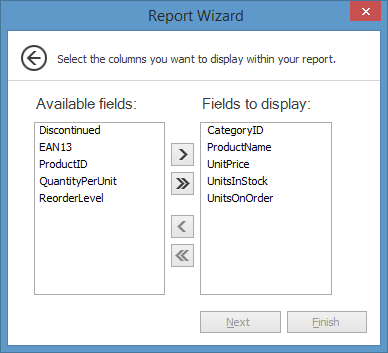
Note: To continue or finish report creation, you must select at least one field.
Result
You can stop the wizard at this step by clicking Finish. In this case, your report will look similar to the image below.
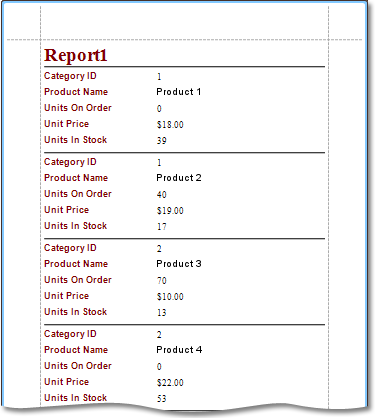
Or if you want to customize your report further, click Next to proceed.
