Lists
Note: Access to the Lists screen requires the role 'Dataflow/Lists' (see Roles).
Lists are user-defined collections of data in Dataflow. They can be used, for example, to create dropdown lists in document templates. Each item in a list contains one default data item (the 'Value') - which is termed a property - and additional user-defined properties can be added.
List properties can be used to provide contextual, filtered results where lists are used. For example, you could create a list of countries, assign each country to a region (using a 'Region' property) and then add a filter to a document template that will display a sub-list of countries based on a specific region.
Lists are managed using the Lists screen. To open the screen, click the Lists
button  on the ribbon. When the screen opens, a new tab called Lists will be added to the
ribbon. Its buttons are described in Lists; some of the operations are also available
from the context menu.
on the ribbon. When the screen opens, a new tab called Lists will be added to the
ribbon. Its buttons are described in Lists; some of the operations are also available
from the context menu.
The Lists tab shows the available lists in the panel on the left. This panel can be minimized and maximized by
clicking  and
and  in its top right corner.
If there are no lists, this panel will be empty.
in its top right corner.
If there are no lists, this panel will be empty.
To edit a list, double-click its name or click the Edit button  on the ribbon. Lists are opened in tabs in the edit panel on the right.
on the ribbon. Lists are opened in tabs in the edit panel on the right.
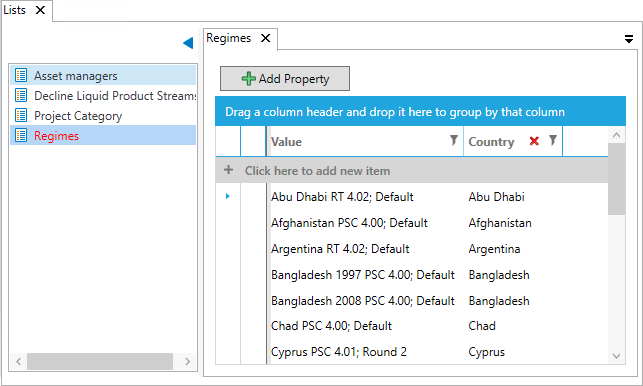
If a Dataflow list has been changed, it will be necessary to update all of the documents that make use of that list. See List Update Utility.
For version 16.5 Update 13 and later: Each list has permissions that must be set for workgroups or users. Default access permissions are only applied for the user who creates a list (and to Administrator users). No other users or workgroups are granted permissions by default. See List permissions.
