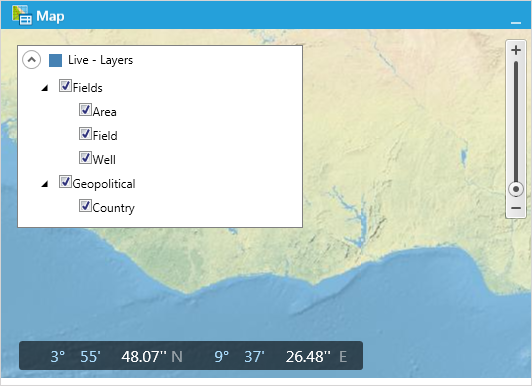Dashboard Map configuration (Map Layer Tag groups)
Note: Access to the Dashboard Map screen requires the role 'Dataflow/Dashboard Map' (see Roles).
The Dashboard Map configuration screen is used to create and modify groups of map layer tags for the Dashboard Map. A tag must be made a member of at least one group to display the tagged layers in the Dashboard Map (i.e., for the contents of a map layer in a document to be visible in the Dashboard Map then the layer must have at least one tag applied to it, and the tag that is used must be a member of at least one tag group).
You cannot add or change the map layer tags themselves in this screen: use the Tags management screen (see Tags). The layer tag groups are not shown in the Tags screen. And this screen does not show if a tag is Active or Inactive.
A map layer tag can belong to more than group.
To open the configuration screen, click the Dashboard Map
button  on the ribbon.
For example:
on the ribbon.
For example:
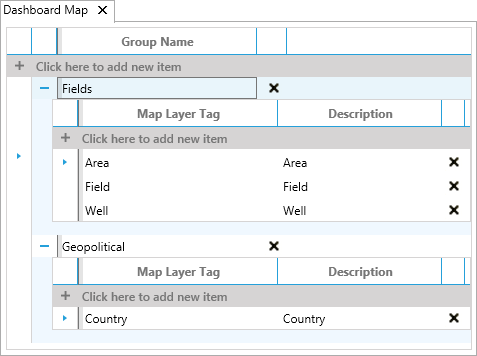
Groups can appear with expanded or collapsed contents, using the + and - buttons at the left-hand side.
To create a new group, click in the grey area Click here to add new item at the top of the Group Name column, enter a name, and press ENTER. To rename a group, click in its name field and edit. To delete a group, click the X button next to its name.
To add a map layer tag to a group, click in the grey area Click here to add new item inside the group, and select a tag. To remove a tag from a group, click the X button next to its name. A tag can belong to more than group.
Click the Save button in the Dashboard Map Tools tab on the ribbon to save changes.
The following image shows how the layer tag groups appear in the Dashboard Map: