Prepare data for charting
By default, snapshots only save information which allows you to re-create the state of your portfolio (for example, shifting or working interest), while the values used to build charts are retrieved in real time and regularly updated; otherwise
This is done in the Data Selection window. To open it, click on  on the toolbar on the Snapshots tab. Here you can select which snapshot values will be available to create visualizations. It contains tabs for snapshots, summary and periodic variables, and targets and rules.
on the toolbar on the Snapshots tab. Here you can select which snapshot values will be available to create visualizations. It contains tabs for snapshots, summary and periodic variables, and targets and rules.
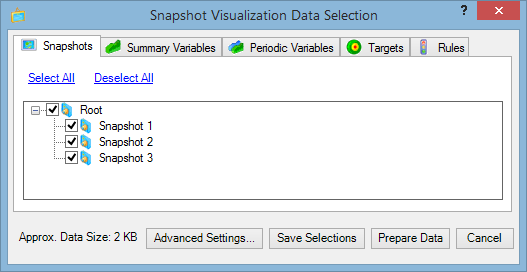
To choose items, open tabs and check boxes next to items you want to see on your charts. At the bottom of the window you will see the approximate size of the selected data; you can use it as guidance in case of storage constraints. The Advanced Settings button allows you to save the data in a temporary file to free up resources on your computer.
When you have selected everything you need, you can save your selections and load the data by clicking on Prepare Data. If you have selected a lot of values, you can save the settings and skip loading by clicking on Save Selections; in this case you will need to prepare data later. If you do not prepare data in advance, you will receive a warning message when you try to use snapshots in charts (see the image below); you can prepare data and update the chart by clicking on the message.
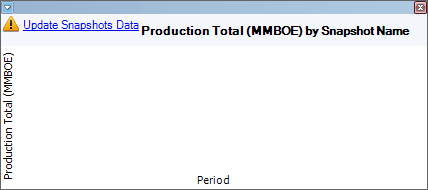
Note: If you rename snapshots, you will need to repeat the data preparation process.